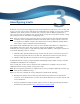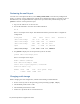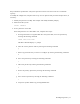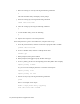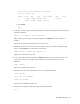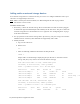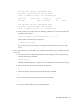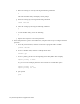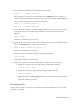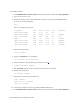Virtual TapeServer 8.3 Configuration Guide
14 | Virtual TapeServer Configuration Guide
Adding vaults on external storage devices
If an external storage device is connected to VTS, you can use it to configure additional vaults. Up to
100 vaults are supported per VTS server.
Note If GFS is used in your VTS environment, see "Maintaining GFS for VTS" on page 199 for
instructions to create vaults.
To add a vault to VTS
1. If necessary, connect the external storage device to VTS. Make sure that the cable is plugged
in and the link light is illuminated (for Fibre Channel) on the VTS server. The port to which the
external storage device is attached must be set to “physical”. See "Configuring Ports" on page
23 for more information.
2. Set up a partition on the external storage device (if necessary, ask your storage area network
administrator for assistance). The maximum size supported by VTS is 5TB.
3. Identify the disks.
a. Log in to the VTS server.
b. Become root:
su -
c. Enter the following command to determine the disk partitions:
fdisk -l
Output similar to the following is displayed (/dev/sd* devices are listed for external
storage and /dev/cciss/* devices are listed for internal storage):
Disk /dev/cciss/c0d0: 72.8 GB, 72833679360 bytes
255 heads, 32 sectors/track, 17433 cylinders
Units = cylinders of 8160 * 512 = 4177920 bytes
Device Boot Start End Blocks Id System
/dev/cciss/c0d0p1 * 1 25 101984 83 Linux
/dev/cciss/c0d0p2 26 5045 20481600 83 Linux
/dev/cciss/c0d0p3 5046 5559 2097120 82 Linux swap / Solaris
/dev/cciss/c0d0p4 5560 17433 48445920 83 Linux
Disk /dev/sda: 566.3 GB, 566391471616 bytes
255 heads, 63 sectors/track, 68859 cylinders
Units = cylinders of 16065 * 512 = 8225280 bytes
Device Boot Start End Blocks Id System
/dev/sda1 1 68859 553109886 83 Linux