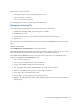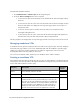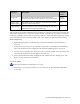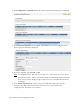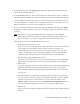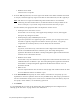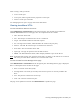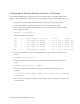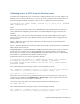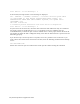Virtual TapeServer 8.3 Configuration Guide
Creating and Managing VTLs and VTDs | 33
6. Select the drive type from the Tape Type drop-down list. This property defines the type of
tape drive that the VTD emulates.
7. From the Port drop-down list, select the ID of the port to which the host server is connected.
This ID is not presented directly to the host; the host will see this port numbered according to
its own numbering scheme. If the connection is over Fibre Channel, the port ID is associated
with a port WWN that is used by the host to identify the VTS server. If the connection is over
SCSI, the port ID on the VTS server has no significance to the host.
l If you are creating a SCSI VTD, select the ID on which the VTD will respond from the Target
drop-down list. This is the ID that the host uses to identify its target. For SAS VTDs, set this
value to 0.
Note SCSI devices use target-based addressing. Fibre Channel devices use LUN-based
addressing. For Fibre Channel devices, the LUN determines the unique address of the
device on the port, so you cannot assign a LUN value more than once per port.
The appropriate target ID value depends on the host server:
l NonStop G-series and S-series servers
IDs 4 and 5 are reserved for tape devices, while other IDs are reserved for other device
types. NonStop S servers default to target ID 5 for tape drives, therefore it is
recommended that you set the target to 5. You can set the target to 4 but you must
configure the NonStop S server by specifying "DEVICEID 4" with the SCF ADD TAPE
command. (Refer to the NonStop S server documentation for more information.)
l NonStop Integrity (NS) and BladeSystem servers
In general, you can assign values 0-15 to the target ID. (Integrity servers support Fibre
Channel ports only.) Best practices encourage you to assign value 5 to the target ID.
l UNIX servers
In general, any ID greater than 0 can be used for the target ID. The backup management
application determines the ID and typically assigns 0 to the robot in a tape library.
Refer to backup management application documentation and host server to determine
the target ID.
If the Fibre Channel is configured for the Arbitrated Loop topology, use the Loop ID as
the target ID here. To find the Loop ID, boot VTS while connected to the Fibre Channel
network. Then, after the startup is complete, access the VTS web interface. Click
Support > Logs on the navigation pane, click Examine the system log file, and search
for "Loop id." The ID is typically set to 0 or 1 but it can be set as high as 255.
l IBM i servers
Check your current hardware and operating system documentation for supported target
addresses.