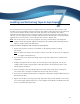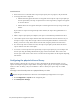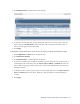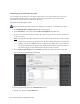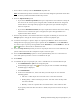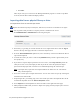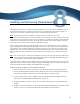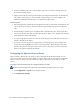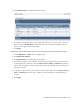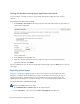Virtual TapeServer 8.3 Configuration Guide
42 | Virtual TapeServer Configuration Guide
Exporting a virtual tape or pool
You can export one virtual tape to one physical tape using a tape-to-tape export job, and you can
choose whether the data remains in virtual tape format or host format. You can perform this
procedure if a capacity license is enabled on the server.
To export a virtual tape or pool
Requires the Virtual Tape Import and Export, Vault Access, and Access to all Vaults access rights
1. Click Administration > Virtual Tapes on the navigation pane.
2. Select All, Shelf, or a VTL name from the Show Cartridges In drop-down list.
3. Choose one or more virtual tapes to export. (In a later step, you can also choose virtual tapes
in VTLs or pools.)
Note If the physical cartridge's label does not match the barcode of the virtual tape to export,
another virtual tape may be overwritten if the data is imported from the cartridge. For
example, if virtual tape 00000 is written to physical tape 00001, data will be written to
virtual tape 00001 when the physical tape is imported. Therefore, before exporting, be
sure that the physical tape's label matches the virtual tape's barcode.
4. Select Tape-to-Tape Export from the Actions drop-down list (above the table, on the right
side of the page). The following is displayed:
5. On the pop-up dialog, select the Create New Job option.
6. Specify a job name in the Job Name field.