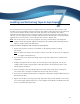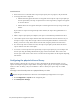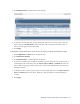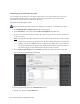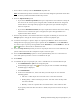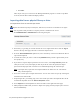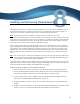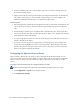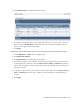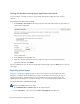Virtual TapeServer 8.3 Configuration Guide
46 | Virtual TapeServer Configuration Guide
6. If using a standalone drive for a stacked export job, be sure to insert a labeled tape in the
drive before running the job.
7. Export virtual tapes by creating stacked export jobs using the web interface as described in
this chapter. If necessary, you can also import exported tapes. Or, you can configure the
VTSPolicy command on the VTS server to automatically export tapes.
Considerations
l If Data Encryption is enabled and an encrypted virtual tape is selected for stacked export, the
tape is exported as-is. That is, the data remains encrypted when it is exported to physical
tape.
l If Scan/Cleanup is enabled, you can configure VTS to automatically erase virtual tapes after
they are exported or after their retention periods expire. Refer to the Configuration Guide for
more information about Scan/Cleanup.
l If a virtual tape does not reside in a VTL, the stacked export job will fail if the virtual tape is
locked at the time of the export.
l To restore a virtual tape that were exported by a stacked export job, you can import the
virtual tape using the UnMigrate button on the Virtual Media - Operation page of the web
interface. This restores the virtual tape to VTS so that a host server can then use the tape.
Refer to the help for importing instructions.
Configuring the physical drive or library
After attaching a physical drive or library to VTS as described in the Quick Start Guide, you can
export virtual tapes to physical tapes. Before creating an export job, you can assign a user-friendly
name to a drive or library, and you can dedicate a drive or library for tape-to-tape or stacked
exports.
To assign a user-friendly name to a physical library or drive
Requires the System Maintenance Functions and View/Manage Configuration access rights
1. Click Configuration > System on the navigation pane.
2. Click Edit System Settings.