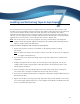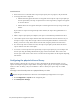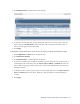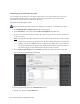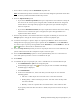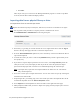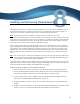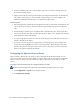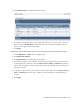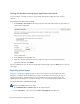Virtual TapeServer 8.3 Configuration Guide
Enabling and Performing Stacked Exports | 47
3. Click Physical Devices to expand this area of the page.
4. To specify a user-friendly name or short description of the drive or library, type a name in a
drive or library's Friendly Name column. This name will be used when selecting a drive or
library on other pages in the web interface.
5. Click Apply.
To dedicate a physical library or drive for use by tape-to-tape or stacked export jobs
1. Click Configuration > System on the navigation pane.
2. Click Edit System Settings.
3. Click Physical Devices to expand this area of the page.
4. If a library is attached, you can dedicate the library (and its drives) for use by tape-to-tape or
stacked export jobs. To do this, select the Tape-to-Tape to Library or Stacked option for the
library. After selecting one of these options, you cannot select individual drives in the library
during job creation.
5. To dedicate a drive for use by tape-to-tape or stacked export jobs, select the Tape-to-Tape to
Drive or Stacked option for the drive. The drive is then available for selection during job
creation.
6. Click Apply.