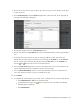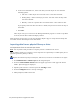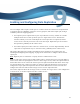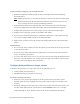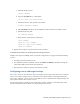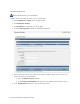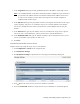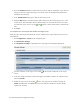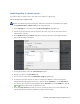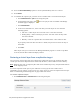Virtual TapeServer 8.3 Configuration Guide
Enabling and Performing Stacked Exports | 49
3. Choose one or more virtual tapes to export. (In a later step, you can also choose virtual tapes
in VTLs or pools.)
4. Select Stacked Export from the Actions drop-down list (above the table, on the right side of
the page). The following is displayed:
5. On the pop-up dialog, select the Create New Job option.
6. Specify a job name in the Job Name field. If you leave this field blank, a name is generated for
you.
7. To choose virtual tape libraries or pools to export (in addition to those selected on the
Manage Virtual Tapes page), move libraries or pools from the Available list to the Selected
list. Or, remove tapes or pools by moving them from the Selected list to the Available list.
Use the and buttons to move items to and from the lists.
8. Select the Stop on Error option if you want to stop the job if an error occurs. Otherwise, the
job will continue until VTS has attempted to export all virtual tapes.
9. Select the Run Immediately? option to run the job immediately after it is created. Do not
select this option if you want to create a schedule for the job.
10. Click submit.
11. To schedule the stacked export job, you must create a schedule that is associated with the job.
a. Click Administration > Jobs on the navigation pane.
b.
On the Manage Jobs page, click next to the job you want to schedule. The Manage
Schedules page is displayed.
c. Click Add Schedule.