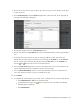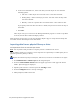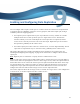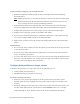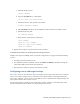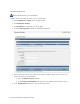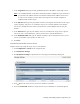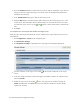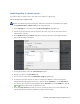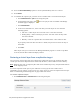Virtual TapeServer 8.3 Configuration Guide
Enabling and Configuring Data Replication | 57
Replicating data to remote servers
To replicate data to remote servers, you must create and run a replicate job.
To create and run a replicate job
Requires the Virtual Tape Import and Export, Vault Access, and Access to all Vaults access rights
1. Click Administration > Virtual Tapes on the navigation pane.
2. Select All, Shelf, or a VTL name from the Show Cartridges In drop-down list.
3. Choose one or more virtual tapes to replicate. (In a later step, you can also choose virtual
tapes in VTLs or pools.)
4. Select Replicate from the Actions drop-down list (above the table, on the right side of the
page). The following is displayed:
5. On the pop-up dialog, select the Create New Job option.
6. Specify a job name in the Job Name field.
7. Select a remote server from the Destination Target drop-down list.
8. To choose virtual tape libraries or pools to replicate (in addition to those selected on the
Manage Virtual Tapes page), move tapes or pools from the Available list to the Selected list.
Or, remove tapes or pools by moving them from the Selected list to the Available list. Use the
and buttons to move items to and from the lists.
9. Select the Stop on Error option if you want to stop the job if an error occurs. Otherwise, the
job will continue until VTS has attempted to export all virtual tapes.