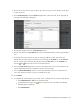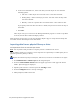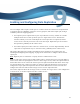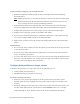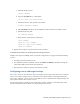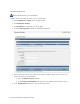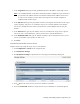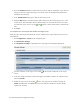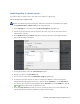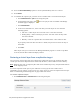Virtual TapeServer 8.3 Configuration Guide
58 | Virtual TapeServer Configuration Guide
10. Select the Run Immediately? option to run the job immediately after it is created.
11. Click submit.
12. To schedule the replicate job, you must create a schedule that is associated with the job.
a. Click Administration > Jobs on the navigation pane.
b.
On the Manage Jobs page, click next to the job you want to schedule. The Manage
Schedules page is displayed.
c. Click Add Schedule.
d. In the Create Schedule area, select how often you want the job to occur from the
following options.
l One time — Runs the job once. You must select a start date and time.
l Weekly/Daily — Runs on the days you select. You must select the days and a
start date and time.
l Monthly — Runs on a specific date each month. Select a date and start time.
If you specify a date that does not exist in a month, the job will run on the last day of
the month.
e. Click Save.
After the job runs, you can return to the Managed Schedules page for its status. If a problem
occurred, the Last Run column will display “Failed”.
Restoring a virtual tape from a replication target
You can restore virtual tapes that were replicated to remote VTS servers (by replicate jobs). The
virtual tape that will be imported will be locked and, therefore, cannot reside in an active library.
Note Replicate jobs write to temporary files and can be resumed if you retry the job within 25 hours
of the original job run.
To restore exported virtual tapes as part of disaster recovery (if the source VTS server is
unavailable), you can convert a target server to a source server to access the exported virtual tapes.
Refer to "Reinstalling and Restoring VTS" on page 215for instructions.
To restore replicated tapes
1. Click Administration > External Data on the navigation pane.