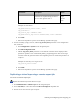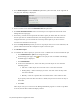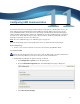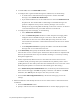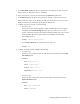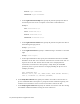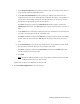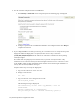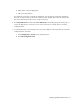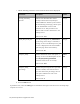Virtual TapeServer 8.3 Configuration Guide
Configuring EMS Communication | 75
j. In the Response Timeout field, specify the timeout value (in seconds) used to wait for
each response during the EMS login process.
k. In the Host and Virtual Devices section of the page, add the tape devices that are
configured on the host server and connected to VTS. Each host device corresponds to a
virtual device, which defines the virtual tape drive known to the host server for the
host device. You must define at least one host device.
Click New and specify a name in the Host Device field. Then, specify a name in the
Virtual Device field. Then, click Add. Repeat this step for each host device you want to
add.
l. In the Vaults section of the page, specify the vaults that should not be accessed by VTS.
If a vault is not listed here, it can be accessed by VTS.
Click New and specify a name in the Vault field. You do not need to specify the leading
slash in the vault name. Then, click Add. Repeat this step for each vault you want to
add.
m. In the Reset Devices section of the page, define the list of tape names as known to the
host system for which VTS will issue a reset before each mount.
Click New and specify a name in the Reset Device field. Then, click Add. Repeat this
step for each device you want to add.
n. Click Add.
Note Clicking the Add button does not save the settings. You must click the Save EMS
Configuration button to save host settings.
Repeat these steps for each EMS host you want to add.
3. Click Save EMS Configuration to save the settings.