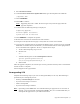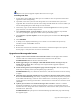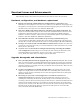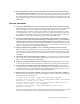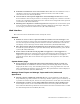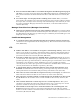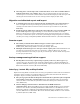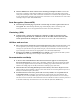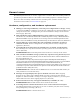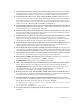Virtual TapeServer 8.3 Release Notes
Upgrade and Downgrade | 9
Requires the System Upgrade/Update Functions access right
To downgrade VTS
1. Verify that at least 1GB of free disk space is available on the root partition of the VTS
appliance before downgrading.
2. If possible, locate the system restore image that was created before the system was
upgraded. The version of the system restore image should match the version to which you
will be downgrading. Store this image in a safe location.
3. If necessary, log in to the VTS web interface. Click the Log In button at the top of the
page and enter a username and password.
4. Click Administration→System Tasks on the web interface and then stop all VTS
services by clicking the appropriate links on the System Tasks page.
5. Click Support→System Updates on the navigation pane and then click Downgrade
System.
6. Click REVERT.
7. A dialog box is displayed indicating you are about to revert VTS to the previously
installed version. Click OK to continue.
8. Reboot VTS.
9. Restart the web browser, launch the web interface, and then navigate to the System
Status page to verify that the version was uninstalled.
Upgrade and downgrade issues
Qlogic switch causes installs and reinstalls to fail. Certain Qlogic fibre channel
switches will cause VTS software installs and reinstalls to fail. (TL-7727)
WORKAROUND: Reboot the fibre channel switch.
While upgrading to 8.3, multiple “’GET FW STATE’ failed” messages may be
listed on the console. These messages can be ignored. The upgrade completes
successfully. (TL-7697)
Links missing from System Updates page after downgrade. After downgrading,
links may be missing on the System Updates page. (TL-7611)
WORKAROUND: Log out, shut down the browser, and then relaunch a browser and log
in again.
VTD fails after upgrade if SCSI port is switched to Physical mode while virtual
device is still functioning. Previously, a SCSI port could be switched back to “Physical”
mode while still allowing a “Virtual” device defined on it to function properly. This is no
longer supported, and any port that has a “Virtual” device on it must be in “Virtual” mode.
(TL-5207)
Update process does not roll back changes after a failure. If there is a failure
during the installation of a patch or interim release, an error is returned but the web
interface does not change the version information of the software. The system is left in an
unusable state. (TL-4108)
WORKAROUND: Stop all processes from the Manage System Tasks page and attempt
the upgrade again.