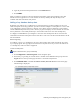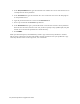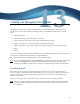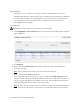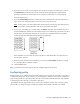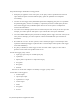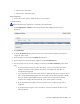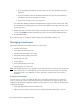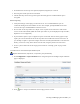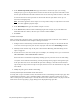Virtual TapeServer 8.4 Configuration Guide
98 | Virtual TapeServer Configuration Guide
3. In the Virtual Tape Name/Prefix field, type the name for the virtual tape or, if creating
multiple tapes, type a string that will be used as the base of the tape names. The name on the
virtual tape should match the name used the host server if the tape will be used in a VTL. This
is because VTS will use the tape name as the barcode. Virtual tape names can be up to 6
characters in length (total).
Note The names applied to virtual tapes are not tape labels. They are equivalent to the stick-
on labels applied to physical tapes.
4. In the How Many? field, type the number of tapes to create.
5. In the Start At field, indicate where numbering begins. For example, if you enter VT in the
Prefix field and enter 2 here, the first tape created is named VT0002.
6. Click Save.
To label virtual tapes
After creating pools and virtual tapes, you must label the virtual tapes on the host server. Refer to
the host server documentation for complete labeling instructions.
1. Configure VTS to automatically load and unload virtual tapes as they are used, from the first
to the last virtual tape in the pool. See the help topic and select the Autoloading checkbox.
2. Manually mount the first tape in the pool as described in "Mounting and unmounting virtual
tapes" on page 99.
3. On the host server, label the virtual tape. For example, on a NonStop server, you can issue the
ADD TAPELABEL or ADD TAPEVOLUME command.
Some hosts have a method for sequentially labeling tapes. If your host server has this ability,
a sequence can be labeled consecutively, thereby allowing VTS to progress through the tapes
in the pool. The host server will unload the tape after labeling it, and VTS will load the next
tape in the pool. If you label all tapes in the pool, the host server will unload the last tape that
was labeled.
4. Modify the pool again to disable autoloading.
To verify virtual tapes are available to the host server
To verify that a tape is available on VTS, check the Data Size on the Manage Virtual Tapes page. This
column indicates whether a tape is unlabeled (empty) and indicates the data capacity that is used
after a backup runs. (If a labeled tape is erased, the value in this column returns to 0.) If you click the
name of the virtual tape (link), a pop-up dialog box is displayed listing tape data.