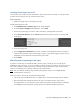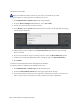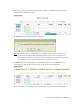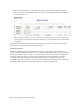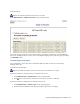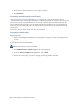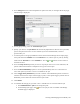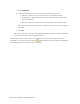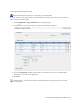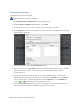Virtual TapeServer 8.4 Configuration Guide
Creating and Managing Virtual Media | 105
4. Select Encrypt from the Actions drop-down list (above the table, on the right side of the page).
The following is displayed:
5. On the pop-up dialog, select the Create New Job option.
6. Specify a job name in the Job Name field. Include only alphanumeric characters in a job name;
spaces and special characters are not allowed. If you leave this field blank, a name is
generated for you.
7. To choose pools to encrypt (in addition to those selected on the Manage Virtual Tapes page),
move pools from the Available list to the Selected list. Or, remove tapes or pools by moving
them from the Selected list to the Available list. Use the and buttons to move items to
and from the lists.
8. Select the Stop on Error option if you want to stop the job if an error occurs. Otherwise, the
job will continue until VTS has attempted to encrypt all virtual tapes.
9. Select the Run Immediately? option to run the job immediately after it is created. Do not
select this option if you want to create a schedule for the job.
10. Select Trigger Policy If Enabled if you want to initiate actions defined in policies associated
with the selected virtual tapes. Policies apply to pools, so this option triggers policies that are
defined for pools in which the selected virtual tapes reside.
11. Click submit.
12. To schedule the Encrypt job, you must create a schedule that is associated with the job.
a. Click Administration > Jobs on the navigation pane.
b.
On the Manage Jobs page, click next to the job you want to schedule. The Manage
Schedules page is displayed.