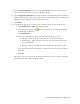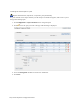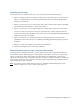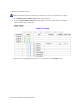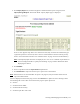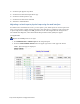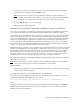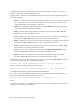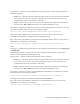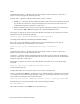Virtual TapeServer 8.4 Configuration Guide
Creating and Managing Virtual Media | 111
Exporting virtual tapes
If a capacity license is enabled on the server, you can export data in the following ways:
l Export to a physical library or tape drive using a tape-to-tape export job to an external tape
library or standalone drive (your license type determines how you perform this procedure
using the web interface). .
l Export a virtual tape to one or more physical tapes using a stacked export job. See "Enabling
and Performing Stacked Exports" on page 49 for details.
l Export a virtual tape to a remote host (replication target) using a replicate job; the source
server is the only server that can access the replicated tapes, and the replicated tapes are
stored in data partitions (/DATAxx) on the remote server. See "Enabling and Configuring Data
Replication" on page 55 for details.
l Exports a virtual tape to a remote VTS server; the exported tapes are stored in vaults
(/VAULTxx) on the remote server. See "Enabling and Configuring Role Swapping" on page 65
for details.
l Migrate a virtual tape to physical tape using the web interface
l Automatically migrate virtual tapes using VTSPolicy
Exporting data to physical tape using the web interface
If a VTD license is enabled on the server, you can export a virtual tape to physical tape using the
Virtual Media - Import/Export page (you cannot export a pool). This is referred to as “tape-to-tape
export”, and the data remains in the host format. This feature was designed for occasional low-
volume use and requires that a standalone tape drive or simple cartridge autoloader is connected to
VTS. You must ensure that the tape drive is available and that appropriate tape media is installed
before beginning an export operation.
Note If a capacity license is enabled on the server, see "Enabling and Performing Tape-to-tape
Exports" on page 41 to create a tape-to-tape export job.