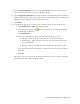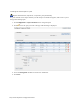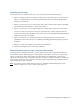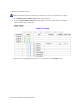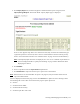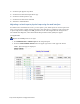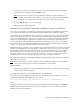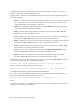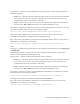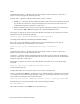Virtual TapeServer 8.4 Configuration Guide
Creating and Managing Virtual Media | 113
4. Click Import/Export. Or, if Data Encryption is enabled and the tape is encrypted, click
Import/Decrypt&Export. The Virtual Media - Import/Export page is displayed.
If one or more physical tape drives are connected to VTS, they are detected automatically. (If
a physical tape drive is not listed, such as if it was connected after VTS was booted, you may
need to rescan the SCSI controllers. See "Common issues" on page 171 for more information.)
Note If the Import/Export button is not displayed, see "You can set a number of parameters in
the VTS configuration file to specify the following:" on page 155 for information about
displaying this button.
5. Click EXPORT.
6. Select a tape drive from the Tape Devices drop-down list.
7. Click DISPATCH to export the virtual tape or pool to the selected drive.
Note If the VTS server is rebooted while an export is in progress, the job will fail and the virtual
tape will remain locked.
Status is displayed in the Activity Log text box. Click REFRESH to update the status messages. Note
the following exit return codes used in the Activity log for export operations:
0 — Success
1 — Could not malloc buffer
2 — Could not mlock memory
3 — Could not open data source file