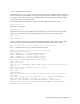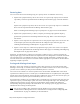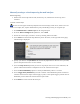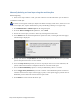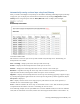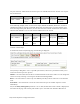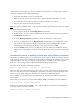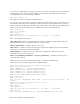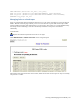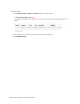Virtual TapeServer 8.4 Configuration Guide
Creating and Managing Virtual Media | 121
Manually erasing a virtual tape using the web interface
Before beginning
l Remove the virtual tape from the VTL, if necessary. Or, unmount the virtual tape, if it is
mounted.
To erase a virtual tape
To erase an unencrypted virtual tape: Requires the Erase Cartridges, Vault Access, and Access to all
Vaults access rights; also, requires Administration group membership if erasing an encrypted tape
1. Click Administration > Virtual Tapes on the navigation pane.
2. From the Show Cartridges In drop-down list, select Shelf.
3. Choose the virtual tapes you want to erase by selecting them in the table.
4. Select Erase from the Actions drop-down list (above the table, on the right side of the page).
The following is displayed:
5. Specify a job name in the Job Name field. Include only alphanumeric characters in a job name;
spaces and special characters are not allowed.
6. Select the Stop on Error option if you want to stop the job if an error occurs. Otherwise, the
job will continue until VTS has attempted to erase all selected virtual tapes.
7. Select the Run Immediately option to run the job immediately after it is created.
8. Select Trigger Policy If Enabled if you want to initiate actions defined in policies associated
with the selected virtual tapes. Policies apply to pools, so this option triggers policies that are
defined for pools in which the selected virtual tapes reside.
9. Click submit to create and run the Erase job.