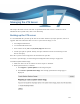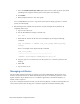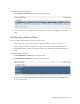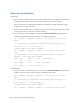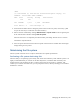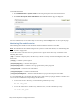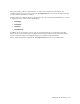Virtual TapeServer 8.4 Configuration Guide
162 | Virtual TapeServer Configuration Guide
c. Select the Include virtual tape names option if you want to back up virtual tape names
(including vault and pool locations); data on the tapes is not backed up.
d. Click APPLY.
e. When prompted, choose to save the .tgz file.
It is recommended that you save a copy of the system restore image (.tgz file) to a remote
system, for safe keeping.
3. If Data Encryption is enabled, back up the most current backup of the key database by
completing these steps:
a. Log in to the VTS server.
b. Use the su command to change to the bill user:
su - bill
c. Determine the location of the most recent backup file by entering the following
command:
psql -d database -c "SELECT last_local_backup FROM ks_backup_
config"
Here is an example of the output from this command:
last_local_backup
-------------------------------------------
/VAULT00/.ks_backups/LocalKSBackup.tar.gz(1 row)
d. Copy the .gz file to a location in the root file system or to a remote system, for safe
keeping.
e. Enter exit.
f. Log out of the server.
Managing certificates
VTS uses X.509 certificate-based Secure Sockets Layer (SSL) communication between the user’s
browser and the VTS web server. When VTS initially starts up, it automatically generates a self-
signed certificate. If you decide not to use a certificate approved by a Certificate Authority, no
further action is required.
If you use a self-signed certificate for SSL, your browser may display a certificate warning when you
access VTS. To prevent this warning, use a certificate signed by a Certificate Authority (CA).