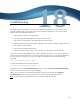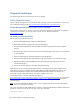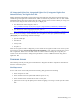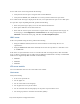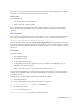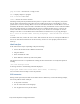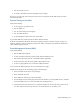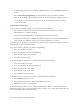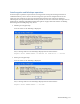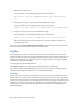Virtual TapeServer 8.4 Configuration Guide
169
18
Troubleshooting
This chapter provides information to assist you in addressing problems you may encounter while
installing and using VTS. If you cannot solve an issue using this information or if you must contact
Support, gather the following information:
l VTS hardware platform or model number
l The operating system and firmware versions of the VTS server
l The version of VTS, which can be found on the System Status page
l Whether external storage is attached to VTS (disk array, network attached storage, and so on)
l The symptom of the problem
l The last time VTS functioned properly
l The task (backup, restore, export, and so on) that was occurring at the point of failure
You can also run the getVTS_dbginfo utility, which is provided on the VTS server. This utility collects
log files and system information that can used to troubleshoot VTS issues. To run getVTS_dbginfo, log
in to the VTS server, change to the root user (using the su command), and enter the following
command:
/usr/local/tape/bin/getVTS_dbginfo
To collect GFS information, enter this command:
/usr/local/tape/bin/getVTS_dbginfo -g
A zipped archive file named VTStimestamp.zip is created in the /usr/local/tape/troubleshooting/
directory. After the file is created, send it to Support.
Finally, you can generate a troubleshooting package from the web interface. Click Support >
Troubleshooting on the navigation pane. Refer to the online help for more information.
Note For GFS troubleshooting information, see "Troubleshooting" on page 219.