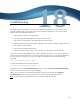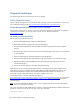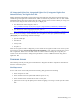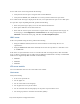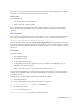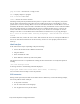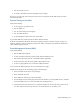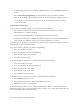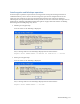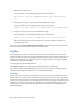Virtual TapeServer 8.4 Configuration Guide
172 | Virtual TapeServer Configuration Guide
If error 224 occurs on the SCF, perform the following:
l Verify that the virtual tape is using the 519X or 5257 definition.
l Verify that the WWPN, SAC, and Module are correctly listed in SCF for the tape device.
If an “end of media” message is displayed on the host, erase expired virtual tapes to clear disk space.
If a tape drive stops responding from SCF, perform the following:
l Check the system log for parity errors or other SCSI-related failures.
l Check power indicators on the SCSI converter.
l Check that the virtual tape is connected to a logical device on the System Overview page. To
view this page, click Configuration > Virtual Devices on the navigation pane. Then, click
Advanced at the bottom of the page, and then click Show Graphical Layout.
IBM i server
If there are problems using the drive, perform the following:
l Using the STRSST command, ensure that the IOA and the associated tape devices are
“Operational”.
l Using the WRKCFGSTS *DEV *TAP command, ensure that the tape device is “Available to use”
or “VARIED ON”.
If the drives are operational but errors are encountered while accessing the data, check the media
class, or density, setting for that cartridge using the DSPTAP command. The currently recommended
media classes supported by IBM i with VTS are the following:
l 3580-TD1
l 3580-TD3
l 3580-TD4
VTS server module
You can troubleshoot various areas of the VTS server module.
Host server
Verify the following:
l Is the server powered on?
l Are the lights on?
l Are all of the cables secured tightly?
l Are any pins bent on any of the cables?
l Are all of the PCI cards seated properly? Is the plastic clip secured for each?
l Are messages present in the Power On Self Test (POST)?