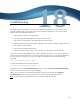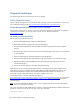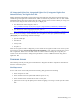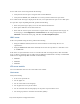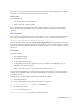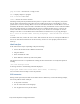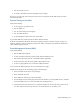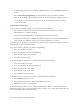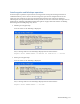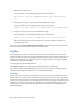Virtual TapeServer 8.4 Configuration Guide
Troubleshooting | 175
l Are all four ports in use?
l Is normal communication occurring while SCF is running?
Be sure to stop the tape drive in SCF on the host server and power off the SCSI converter before
disconnecting cables.
External storage or the SAN
Verify the following:
l Is the storage array powered on?
l Are the lights on?
l Are all of the cables secured tightly?
l Are any cables broken?
l Is the link LED on? What is the color of the LED?
A green LED indicates normal operation; amber indicates failure.
If the HP StorageWorks Enterprise Virtual Array (EVA) is used for external storage, you may see
duplicate LUNs if you do not configure path failover. Refer to the Quick Start Guide for information
about configuring path failover.
Event Management System (EMS)
Verify the following:
l Has the EMS logon expired?
l Is there network connectivity between VTS and the NonStop server?
l Was the VTS operating system or the EMS template upgraded?
l Is VTS up-to-date with the latest product enhancement code?
l Is there a typographical error in the VTS configuration file?
You can check the EMS log file for the last timestamp of messages.
If EMS auto-mounting is not functioning, perform the following:
l Check the TACL user ID for access privileges.
l Check the Ethernet cable.
l Check Ethernet connectivity and activity LEDs.
l On the Manage System Tasks page of the VTS web interface, click Stop EMS Service, and then
click Start EMS Service to restart the EMS auto-mounting service.
l Verify that the virtual tape drives are available and that the virtual tape exists and is not in
use. The requested virtual tape may be in an autoloader that is currently in use.