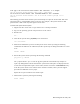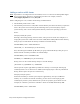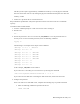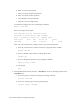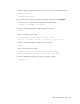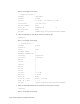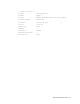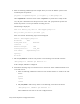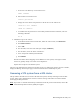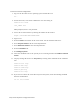Virtual TapeServer 8.4 Configuration Guide
Maintaining GFS for VTS | 209
file rgrp.c Jun 29 23:45:53 vts001 kernel: GFS: assertion: "x <= length"
Jun 29 23:45:53 vts001 kernel: GFS: time = 1183153553
Jun 29 23:45:53 vts001 kernel: GFS: fsid=VTSC:VAULT10.3: RG = 191406391
Jun 29 23:45:53 vts001 kernel: Jun 30 01:21:46 vts001 syslogd 1.4.1:
restart.
The following procedure checks the file system and attempts to repair file issues found. This could
take many hours to run depending on file system size. For example, a file-system check of a GFS
partition that is 1TB in size may take eight to twelve hours.
To check and repair the file system
1. Migrate the data on the vault to tape, which creates a backup of the data.
2. Log in to the operating system of any VTS server in the cluster.
3. Become root:
su -
4. View the file-system table (/etc/fstab) to list the devices:
cat /etc/fstab
5. Unmount the VAULT file system on all VTS systems in the cluster by issuing the following
command. If the VAULT is not unmounted, the file system may be damaged and data loss could
occur.
umount /VAULT
6. Run the file system check by entering the following command:
gfs_fsck -y /device
The -y option answers “yes” to all of the gfs_fsck questions and automatically attempts to
repair any damaged files. Results from the file system check and repairs are displayed on the
screen. If the attempted file repair is unsuccessful, the file is moved to a lost+found directory
in the file system. If this occurs and the data in the file is needed, contact your VTS support
personnel for additional recovery steps.
Repeat this step for each device that needs repair.
7. Mount the file system by entering the following:
mount /VAULT