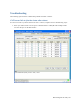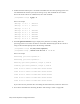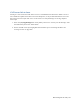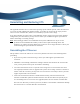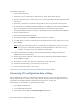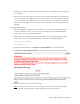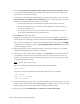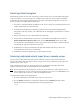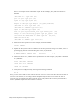Virtual TapeServer 8.4 Configuration Guide
Reinstalling and Restoring VTS | 225
l Virtual tapes, if they were backed up (only the tape names are restored, data on the tapes was
not backed up).
l Policies, if the pool exists after the system is restored. Keep in mind that policy attributes are
reset to those that were configured when the restore image was created, and deleted policies
are restored if they were deleted after the restore image was created. Policies created after
the system restore image will exist on the system but attributes are lost and the policies are
disabled.
To recover the VTS server
1. If Data Encryption is enabled in your environment, you must protect your Data Encryption
remote key databases. To do so, log in to all remote backup servers and make additional
copies of the remote key database backup files.
2. If path failover was configured in the VTS environment, log in to the VTS operating system,
change to the root user (using the su command), and enter the following commands:
chkconfig multipathd on
multipathd -v0
3. Using the VTS web interface, click Support > System Updates on the navigation pane.
4. Click Restore a System Restore Image. The Apply System Restore Image page is displayed.
5. Browse to and select the system restore image.
Note Check the file size of the system restore image. If the system restore image is larger
than 1GB, this step may fail. Contact support for assistance if necessary.