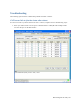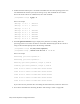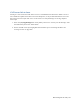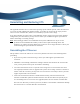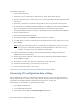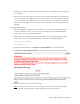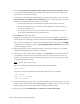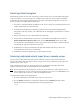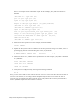Virtual TapeServer 8.4 Configuration Guide
226 | Virtual TapeServer Configuration Guide
6. Select the Set hostname and machine ID from image (override current settings)? checkbox
to set the hostname and machine ID according to those specified in the restore image. This
overrides the current system settings.
7. If virtual tapes were backed up and included in the system restore image, you can select the
Skip restoration of cartridges if vaults are missing? option to omit virtual tapes that should
reside in a vault that does not exist on the current system.
l Virtual tapes (empty) are restored to their original locations if the vaults exist.
l If the vaults do not exist and you do not select this option, pools and cartridges are
restored to a default vault.
l If vaults do not exist and you select this option, the restore operation fails with an
error message indicating that the vaults do not exist.
8. Click APPLY. (Do not reboot VTS yet.)
9. Modify the user privileges on the VTS system. If the system is in an OPEN state, navigate to
the Manage Access Control page of the VTS web interface and click Restore OPEN Defaults. If
the system is in a CLOSED state, navigate to the Manage Access Control page and click Rights
to display the list of privileges. Select the System Upgrade/Update Functions access right for
each of the appropriate users.
10. If Data Encryption is licensed, complete the disaster recovery procedure that is provided in
"Enabling and Configuring Data Encryption" on page 83.
11. Mount points on file systems other than /boot, /, and /VAULT00 are not recreated after the
system image is restored. If necessary, manually recreate any mount points that were not
restored. You must log in to the VTS operating system, change to the root user (using the su
command), and perform this step.
Note Customer data is not restored.
Here is an example of a command you can use to create the mount point:
mkdir /VAULT01
You must also change the permissions of the mount point(s). Here is an example:
mount /VAULT01
chown bill.root /VAULT01
chmod 750 /VAULT01
12. If the system image was restored on a system that is different than the one used to create the
image, you must manually delete the old MACHINEID file in /boot. Log in to the VTS operating
system, change to the root user (using the su command), and delete the file.
13. Reboot VTS by clicking Administration > System Tasks > Reboot the System.