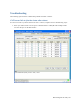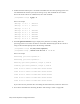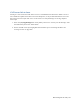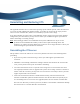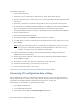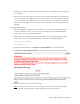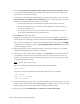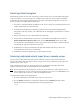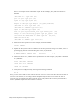Virtual TapeServer 8.4 Configuration Guide
Reinstalling and Restoring VTS | 227
Restoring Data Encryption
The following provides an overview of the steps you must take if you are restoring Data Encryption
as part of a disaster recovery operation. To complete these steps, one of the remote key database
backup hosts must be available. Perform these steps after restoring the VTS database on the new
server and refer to the online help for full details.
1. If necessary, upload and install the VPD file on the server. Contact your authorized service and
support representative to obtain this file.
2. Re-enable Data Encryption by removing the current license key and reinstalling the Data
Encryption license key. Contact your authorized service and support representative to obtain a
license key.
3. Delete the local key server as described in the online help.
4. Restore the key database from a remote site as described in the help. Be sure to click the
Restore from Disaster Recovery Site button, not the ADD NEW HOST button. If you add a
new backup host, VTS immediately sends a copy of the local key database to the host, thereby
overwriting the copy of the database on that host.
5. Readd the key server(s) as described in the help. This ensures that the key servers are
created with the current server’s credentials.
6. Readd the key database backup host(s) as described in the help.
Restoring replicated virtual tapes from a remote server
You can restore replicated virtual tapes as part of disaster recovery, if the source VTS server
becomes unavailable. This procedure converts a target VTS server (to which the virtual tapes were
replicated) to a source server.
After connecting a host server to the target VTS server as described in the Quick Start Guide,
complete these steps, which are performed from the command line.
Note Virtual tape names must be unique across all pools on the VTS server and all VTS servers in
the environment. If you are restoring tapes from multiple servers, it is recommended that you
restore tapes from one host at a time to avoid duplicate names.
To restore virtual tapes from a target server
1. From the command line of the VTS server, log in as the root user.
2. Use the mount command to list the devices mounted on the /DATAxx partition, where
DATAxx is the data partition designated for storing exported tapes:
mount