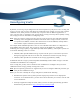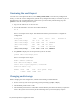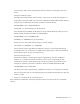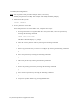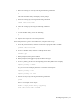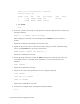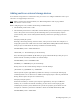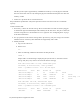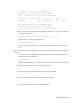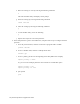Virtual TapeServer 8.4 Configuration Guide
Reconfiguring Vaults | 13
i. Write the settings to a file by entering the following command:
w
This exits the fdisk utility and displays the # prompt.
j. Check the settings by entering the following command:
fdisk /dev/cciss/c0d1
k. Print the settings by entering the following command:
p
l. To exit the fdisk utility, enter the following:
q
m. Repeat these steps for each of the partitions.
If the disk partition is greater than 2TB in size, complete these steps:
a. Start the partition editor, which is an interactive program similar to fdisk:
parted /dev/cciss/c0d1
b. Create a GPT disk label, which is a GUID partition table:
mklabel gpt
c. When prompted, enter yes to confirm.
d. When prompted, enter gpt to specify the disk label type.
e. Create a primary partition at the beginning of the disk (4TB in this example):
mkpart primary 0 4000G
Or, you can create multiple partitions to consume all disk space:
mkpart primary 0 50%
mkpart primary 51% 100%
f. Review the layout by entering the following command:
print
Here is an example of the output:
Model: Compaq Smart Array (cpqarray)
Disk /dev/cciss/c0d1: 2500GB