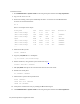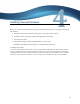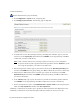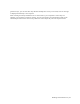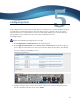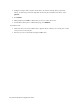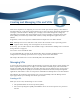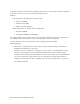Virtual TapeServer 8.4 Configuration Guide
22 | Virtual TapeServer Configuration Guide
To add a license key
Requires Administration group membership
1. Click Configuration > System on the navigation pane.
2. Click Manage System Licenses. The following page is displayed:
3. To enable VTS to store data (managed capacity), including VTLs and VTDs, type or paste the
license key in the Capacity Key field and then click SUBMIT. On the pop-up dialog, click OK to
confirm that you want to add the key.
Note If this is the first time you are entering a capacity license key, you are prompted to
accept the end-user license agreement. Read the agreement and click ACCEPT. If you do
not accept the agreement, you cannot use the VTS server.
4. If Data Encryption is licensed, type or paste the license key in the Data Encryption Key field
and then click SUBMIT. On the pop-up dialog, click OK to confirm that you want to add the key.
5. If Replication or WANAcceleration is licensed, type or paste the license key in the Data
Replication Key field and then click SUBMIT. On the pop-up dialog, click OK to confirm that
you want to add the key.
6. In the VTD Key field, type or paste the license key, if VTDs are licensed by number and then
click SUBMIT. On the pop-up dialog, click OK to confirm that you want to add the key.
7. Restart the TapeServer service. Click Administration > System Tasks on the navigation pane.
Then, click Stop TapeServer and then click Start TapeServer.
Submitting a valid license key enables you to perform all other installation and configuration tasks.
Submitting a valid license key for Data Encryption adds the localhost as the key server that