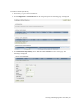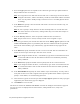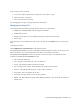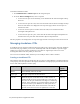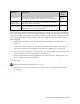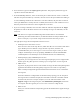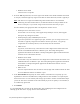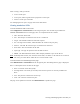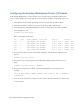Virtual TapeServer 8.4 Configuration Guide
30 | Virtual TapeServer Configuration Guide
4. Select the Type option that corresponds to the connection type of the port (Fibre Channel or
SCSI) to which the host is connected.
Note VTS assigns ID 6 to the SCSI cards because VTS acts as a SCSI target for virtual devices.
Using ID6 instead of 7, which is the industry standard, avoids SCSI IDconflicts with SCSI
hosts. You may need to modify settings on the host server or attached physical devices
accordingly.
5. In the Name field, specify a name for the VTL. This name is for use in the interface only; it is
not presented to the host.
Note Be sure to specify a unique name for the VTL. If multiple VTLs are created with same
first three characters in the name, a naming conflict may occur when VTS attempts to
create the VTDs.
6. From the Port drop-down list, select the port ID to which the host is connected.
Note The port must be set to virtual, and only one VTL can be assigned to a port.
7. Select the type of library that the VTL will emulate from the Library Type drop-down list. The
TS3500 and MSL6000 options are provided by VTS. The Slots and Drives fields are populated
based on the selected library type, and the library type determines the tape types for the
VTDs.
8. In the Slots field, specify the number of slots to create in the VTL. This also determines the
number of virtual tapes created. Up to 999 slots can be created.
Note If you change the number of slots, a custom library type will be created when the VTL is
created. This indicates that the VTL emulation deviates from the default (standard)
library definition.
9. In the Drives field, specify the number of drives (VTDs) that will be created in the VTL.
Note If you change the number of drives, a custom library type will be created when the VTL
is created. This indicates that the VTL emulation deviates from the default (standard)
library definition.
10. In the Serial Number field, specify the serial number of your virtual library. You may want to
verify that the host server will recognize and accept the specified serial number. If you do not
specify a serial number, it is automatically generated.
11. Select the drive type for the virtual tapes from the Tape Type drop-down list. Only tape types
supported by the chosen library type are displayed.
12. Click Submit to create the VTL.
The VTDs are listed in the VIRTUAL TAPE DRIVES section of the Configure Virtual Devices page. Be
sure that no errors are displayed on the web interface, and if problems arise, verify vault
permissions.