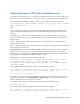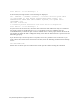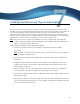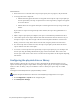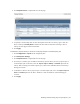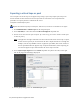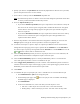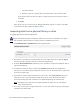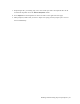Virtual TapeServer 8.4 Configuration Guide
41
7
Enabling and Performing Tape-to-tape Exports
You can export data on a virtual tape to a physical tape in an external tape drive or library. This
provides a one-to-one mapping of virtual to physical tape. When creating the tape-to-tape export job,
you can choose whether the data remains in virtual tape format or host format. This allows
application-aware exports because you have the ability to name the virtual tapes such that they are
the same as a pool of physical tape cartridges. This then ensures that DR reports created by backup
applications are accurate when a virtual tape has been written to physical tape.
Note You can also export a virtual tape to physical tape using a stacked export job, though this
requires backup management application integration. See "Enabling and Performing Stacked
Exports" on page 49 for more information.
Steps to enable, configure, and use tape-to-tape exports
1. Connect the tape drive or library to VTS. Refer to the Quick Start Guide for cabling
instructions.
Note By default, the VTS port that is used to connect to the drive or library is set to physical
(to support external devices).
2. If you want data to be compressed during export, verify that compression is enabled on the
target drive.
3. Configure the physical drive or library for use with tape-to-tape export jobs. You can also
configure VTS to export encrypted data, if Data Encryption is licensed and all drives in the
library support encryption.
4. Label a cartridge so that its label matches the barcode of the virtual tape you will export.
Also, ensure that a cartridge is loaded in the external tape drive or library.
5. If you want to send email notifications for completed or failed jobs, configure SMTP settings as
described in the help.
6. Export virtual tapes by creating tape-to-tape export jobs using the web interface. If necessary,
you can also import exported tapes. Or, you can configure the VTSPolicy command on the VTS
server to automatically export tapes.