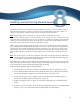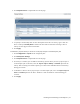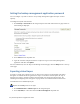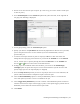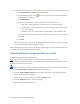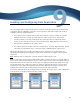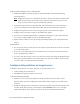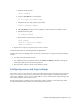Virtual TapeServer 8.4 Configuration Guide
Enabling and Performing Stacked Exports | 53
3. Choose one or more virtual tapes to export. (In a later step, you can also choose virtual tapes
in VTLs or pools.)
4. Select Stacked Export from the Actions drop-down list (above the table, on the right side of
the page). The following is displayed:
5. On the pop-up dialog, select the Create New Job option.
6. Specify a job name in the Job Name field. Include only alphanumeric characters in a job name;
spaces and special characters are not allowed. If you leave this field blank, a name is
generated for you.
7. To choose virtual tape libraries or pools to export (in addition to those selected on the
Manage Virtual Tapes page), move libraries or pools from the Available list to the Selected
list. Or, remove tapes or pools by moving them from the Selected list to the Available list.
Use the and buttons to move items to and from the lists.
8. If empty tapes are included in those selected above, you can select the Include Empty
Cartridges option to export these tapes as well as those with data. If you do not select this
option, empty tapes are not exported (they are skipped).
9. Select the Stop on Error option if you want to stop the job if an error occurs. Otherwise, the
job will continue until VTS has attempted to export all virtual tapes.
10. Select the Run Immediately option to run the job immediately after it is created. Do not
select this option if you want to create a schedule for the job.
11. Select Trigger Policy If Enabled if you want to initiate actions defined in policies associated
with the selected virtual tapes. Policies apply to pools, so this option triggers policies that are
defined for pools in which the selected virtual tapes reside.
12. Click submit.