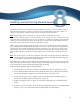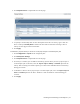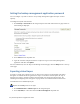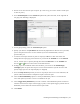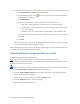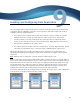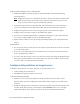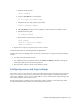Virtual TapeServer 8.4 Configuration Guide
54 | Virtual TapeServer Configuration Guide
13. To schedule the stacked export job, you must create a schedule that is associated with the job.
a. Click Administration > Jobs on the navigation pane.
b.
On the Manage Jobs page, click next to the job you want to schedule. The Manage
Schedules page is displayed.
c. Click Add Schedule.
d. In the Create Schedule area, select how often you want the job to occur:
l One time — Runs the job once. You must select a start date and time.
l Weekly/Daily — Runs on the days you select. You must select the days and a
start date and time.
l Monthly — Runs on a specific date each month. Select a date and start time.
If you specify a date that does not exist in a month, the job will run on the last day of
the month.
e. Click Save.
After the job runs, you can return to the Managed Schedules page for its status. If a problem
occurred, the Last Run column will display “Failed”.
After exporting virtual tapes, you can view the Export Reports page to verify that the backup was
successful. See the online help for more information.
Importing data from a physical library or drive
To import data from an external tape device
Note You can perform this procedure if a capacity license is enabled on the server.
This procedure enables you to import a virtual tape that was exported by a stacked export job to a
physical tape device (library or drive).
Requires the Virtual Tape Import and Export, Vault Access, and Access to all Vaults access rights
1. Click Administration > Virtual Tapes on the navigation pane.
2. Click the Advanced Media Actions link in the upper right corner of the page. The Virtual
Media - Operation page is displayed.
3. Expand a pool and select a virtual tape in the cartridge column.
4. Click the UnMigrate button at the top of the page.
5. When prompted, confirm the action.