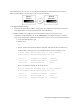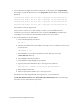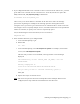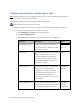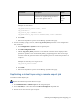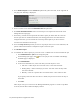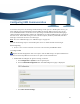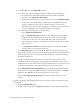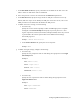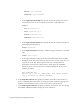Virtual TapeServer 8.4 Configuration Guide
74 | Virtual TapeServer Configuration Guide
4. Select Remote Export from the Actions drop-down list (above the table, on the right side of
the page). The following is displayed:
5. Select a remote server from the Destination Host drop-down list.
6. Click Fetch destination details. A list of virtual tapes to be exported is then listed on the
Manage Virtual Tapes page.
7. If necessary, exclude virtual tapes from the remote export job. If the name of a selected
virtual tape exists on the destination host, the existing path will be used and cannot be
changed. Therefore, you can exclude the virtual tape from export if you do not wish to
overwrite the destination virtual tape.
8. Select the Stop on Error option if you want to stop the job if an error occurs. Otherwise, the
job will continue until VTS has attempted to export all virtual tapes.
9. Click Remote Export.
10. To schedule the remote export job, you must create a schedule that is associated with the job.
a. Click Administration > Jobs on the navigation pane.
b.
On the Manage Jobs page, click next to the job you want to schedule. The Manage
Schedules page is displayed.
c. Click Add Schedule.
d. In the Create Schedule area, select how often you want the job to occur:
l One time — Runs the job once. You must select a start date and time.
l Weekly/Daily — Runs on the days you select. You must select the days and a
start date and time.
l Monthly — Runs on a specific date each month. Select a date and start time.
If you specify a date that does not exist in a month, the job will run on the last day of
the month.
e. Click Save.
After the job runs, you can return to the Managed Schedules page for its status. If a problem
occurred, the Last Run column will display “Failed”.