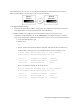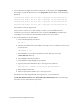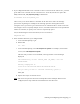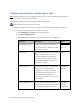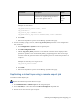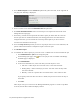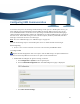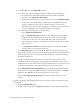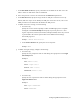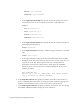Virtual TapeServer 8.4 Configuration Guide
76 | Virtual TapeServer Configuration Guide
d. To enable EMS, select the Enable EMS checkbox.
e. To configure VTS to generate EMS messages for notifications, set the following:
l To enable VTS to send notification messages back to the host from EMS
messages, select Enable Host Notifications.
l If you enabled notifications, set the notification level from the Notification Level
drop-down list. This enables EMS to acknowledge certain EMS messages and
generate completion status (success or failure) messages. You can select
multiple levels by pressing CTRL and clicking on the levels in the list. To deselect
a selected notification level, press CTRL and click a selected item.
f. To configure keep-alive messaging, set the following:
l Select Enable Host Notifications.
l Select the Enable Keep Alive checkbox to enable keep-alive messaging, which
configures VTS to send EMS messages to the host so that the Telnet or SSH
session does not time out. Once enabled, EMS processing on the host can be
increased because the Telnet or SSH connection between the VTS server and the
host stays alive.
l In the Keep Alive Interval field, specify the number of seconds between EMS
messages that are sent from VTS to the host.
g. In the Mount Delay field, specify the minimum number of seconds between the time
when the VTS receives a mount request and the time when the mount is completed. The
mount is queued and the virtual tape is locked for mounting or a restore by a backup
management application.
h. If GFS is implemented, define VTS servers with which the current VTS server will
coordinate mount processing. Intersystem communication is primarily used to cancel
pending mounts on other VTS systems that have simultaneous access to the same vaults
mounted by GFS. (If GFS is not used in the environment, ignore this setting.)
Select Enable Intersystem Communication. Then, in the Intersystem Communications
Hosts section of the page, click New and specify a hostname or IP address in the Host
field. Then, click Add. Repeat this step for each host you want to add.
i. Click the Save EMS Configuration button (at the bottom of the page) to save the
settings.
2. Define the EMS hosts that identify the host servers for which a Telnet or SSH session will be
established.
a. Click the New EMS Host button.
b. Specify a name for the host in the Host ID field. This is used for display purposes only.