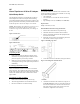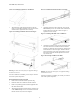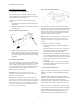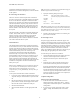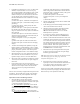Virtual TapeServer SCSI-to-FC Adapter Quick Setup Guide
PN# DS41272, 608051-001
5
3. If attaching the VT5900-SA to a server via a Fibre Chan-
nel HBA, verify that SCSI ID 7 is not in use by any
devices being attached to the VT5900-SA. If ID 7 is used,
then set the Initiator ID to a value different from any
SCSI IDs already in use on the SCSI bus by the devices
you are attaching to the VT5900-SA. Initiator ID “7" is
the default SCSI ID used on the VT5900-SA. To change
the Initiator ID:
(a) Select menu option 4, “Parallel SCSI Configuration”.
(b) Select menu option 1, “Edit Initiator Settings and Tar-
get Settings”.
(c) Select menu option 2, “Select primary and select-
enable alternate SCSI ID”.
(d) Select menu option 1, “Select primary SCSI Initiator
ID” and then type a SCSI ID (an integer value in the
range of 0-15) that is not in use by any devices attached to
the VT5900-SA.
(e) Select menu option X to exit this menu. Continue to
select menu option X to back out of the menus until you
reach the “Configuration Menu”.
(f) Select menu option A to save your configuration
changes.
(g) Select menu option X to return to the main menu.
(h) Select menu option 4 to reboot the router and apply
changes.
4. To enable remote management capabilities, change the
Ethernet settings to “DHCP enabled” or enter a valid IP
address and IP gateway so the VT5900-SA is configured
properly for network operation. Select menu option 2
from the configuration menu to access Ethernet settings.
5. Select the letter A to save your configuration changes to
the VT5900-SA. Once the VT5900-SA saves your con
-
figuration changes, enter X to exit to the Main menu.
6. Select menu option 4 to reboot the VT5900-SA. In about
30 seconds, the VT5900-SA will once again display the
main menu.
7. If the VT5900-SA does not see all of the devices
expected, repeat steps 4-6 above, and check that the initi
-
ator IDs are set to a unique value for the selected bus.
Again, you must save any changes and reboot the
VT5900-SA.
You have now successfully configured the SCSI portion of the
VT5900-SA. This procedure may not apply to all situations
but does address most key issues required for initial setup.
Option B: From the Visual Manager Interface
1. Set the IP address using the serial interface.
(a) In the main menu of the serial interface, select menu
option 1, “Perform Configuration” and then menu option
2, “Ethernet and SNMP Configuration”.
(b1) To set the IP address dynamically, ensure that the
value for DHCP Configuration is “enabled”. If DHCP is
disabled, select menu option 7, “Toggle DHCP Configu-
ration”.
(b2) To set a specific IP address, select menu option 1,
“Change IP Address” and then type the IP address for the
VT5900-SA. Select menu option 2, “Change IP Subnet
Mask” and type the IP subnet mask for the VT5900-SA.
Select menu option 3, “Change IP Gateway” and type the
IP gateway for the VT5900-SA.
(c) Select menu option X to exit this menu.
(d) Select menu option A to save your configuration
changes.
(e) Reboot the VT5900-SA.
2. Enter the router IP address into the browser Address field
and press the Enter key.
3. In the Home page of the Visual Manager interface, select
“Ports” from the Main menu on the left.
4. When the security page appears, enter the appropriate
user ID and password values and then select the
OK button. The default user name is ‘root’ and the
default password is ‘password’.
5. If you are using a switch, toggle Port Mode to the “N-
Port” setting. When finished, select the Submit button.
6. SCSI ID 7 is the default SCSI Initiator ID for each of the
VT5900-SA router's SCSI buses. If any devices attached
to a VT5900-SA router bus are using SCSI ID 7, then that
bus's Initiator ID must be changed. To change a bus's Ini
-
tiator ID: Select the desired bus from the router GUI or
the Ports submenu. Then use the primary Initiator ID
field drop-down list to select an unused ID number. Click
the Submit button to record the change.
7. Reboot the router by selecting the Reboot menu option.
In about 30 seconds, the router will once again display
the Home page of the interface.
Note: Some older browsers will need to be manually returned
to the desired page after the reboot page counter has
completed counting down to “0”.
8. If the router does not see all of the devices expected,
repeat steps 4-6 above, and check that the initiator IDs are
set to a unique value for the selected bus. Again, you
must submit any changes and reboot the router.
You have now successfully configured the SCSI portion of the
router. This procedure may not apply to all situations but does
address most key issues required for initial setup.