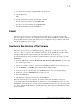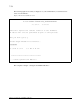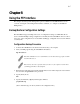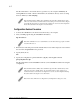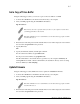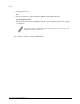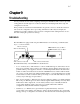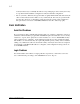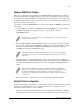Virtual TapeServer SCSI-to-FC Adapter User Manual
7-57
Chapter 7: Using the Serial/Telnet Interface
3. Use root as the user name and password as the password.
4. Specify Bin mode:
bin
5. Specify the filename (.txt file) with the get command.
For the current trace buffer, use get curtrace.txt.
For the previous trace buffer, use get prvtrace.txt.
The file will transfer from the VT5900-SA.
Reboot
When this option is selected, a confirmation message will appear to verify the selection. If a
response of Y (yes) is given to the confirmation message, current VT5900-SA activities will be
disrupted while the unit restarts itself. The last saved configuration changes will also take effect
after the VT5900-SA powers on again.
Download a New Revision of the Firmware
When this option is selected, a confirmation message will appear to verify the selection. If a
response of Y (yes) is given to the confirmation message, current VT5900-SA activities will be
interrupted while the unit begins accepting the new firmware from the serial port.
To download firmware using a terminal or terminal emulator connected to the serial port of the
VT5900-SA:
1. From the Main menu, select the Download a New Revision of The Firmware option to start
the download procedure.
2. When you confirm you want to download, the VT5900-SA will start the download process.
3. Use the Transfer → Send File option in the terminal emulator utility.
4. Select the location of the firmware. Use the Browse button, if you need help finding it.
5. Make sure you select XMODEM as the transfer protocol.
6. Press the Send button.
7. The firmware will begin to download to the VT5900-SA.
When the download process is complete, the system verifies that the firmware image was
successfully written to the FLASH memory and then reboots the VT5900-SA. Upon reboot, the
VT5900-SA detects that there is a newly downloaded firmware image and copies that image to the
boot sector of the FLASH and then boots with that image. At that point the VT5900-SA is using
the new firmware.