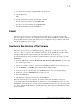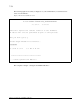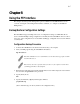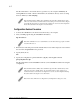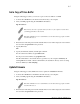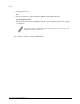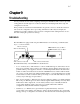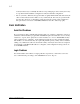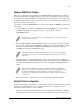Virtual TapeServer SCSI-to-FC Adapter User Manual
8-3
Chapter 8: Using the FTP Interface
Get a Copy of Trace Buffer
Using the following procedure, you can save copies of the trace buffers over FTP.
1. Connect the VT5900-SA to the ethernet network used by your computer.
2. Start your FTP program using the VT5900-SA’s IP address:
ftp <IP address>
3. Enter the user name and password. The default values for user name and password are root for
the user name and password for the password.
4. Specify Bin mode:
bin
5. Specify the filename (.txt file) with the get command.
For the current trace buffer, use get curtrace.txt.
For the previous trace buffer, use get prvtrace.txt.
The file will transfer to the current directory specified on your computer’s FTP utility. If
running FTP from a DOS or Linux command line, the destination directory can be set using
the lcd command (ex. lcd c:\myCfg).
Update Firmware
Using the following procedure, FTP can be used to update the VT5900-SA firmware.
1. Connect the VT5900-SA to the Ethernet network used by your computer.
2. Start your FTP program using the VT5900-SA’s IP address:
ftp <IP address>
3. Enter the user name and password. The default values for user name and password are root for
the user name and password for the password.
Note: You may also need to specify the directory location on your computer or network where
your FTP program will store the trace file.
Note: If the VT5900-SA is to use a static IP address, use an address that is appropriate for the IP
network it will reside on.
Note: If the VT5900-SA is to use a static IP address, use an address that is appropriate for the IP
network it will reside on.