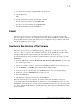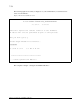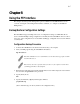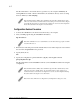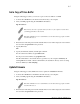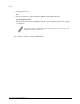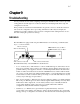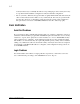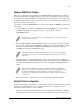Virtual TapeServer SCSI-to-FC Adapter User Manual
9-4
Chapter 9: Troubleshooting
and wide devices are on the same bus are common. Check to make sure that there are no loose
terminators. All terminators should be firmly attached.
• Device ID—Each device on a SCSI bus must have a unique ID. Also check the configured
ID’s for the VT5900-SA to verify these are not in use by other devices on the same SCSI bus.
• Cabling—Check SCSI cables to verify they are functional. SCSI rules for total length,
distance between devices, and stub length must be adhered to. Connections should also be
checked and reseated if necessary.
• SCSI Devices—Verify that the SCSI devices on a particular SCSI Bus can be seen in the
configuration menu of the VT5900-SA. Select System Utilities > Display All Local Devices >
Parallel SCSI Protocol Status > Display Attached SCSI Devices. If the VT5900-SA can not
see the devices, verify SCSI configuration, cabling, and termination. (For the VT5900-SA Vir
-
tual TapeServer SCSI-to-FC Adapter, you can also use the Visual Manager to perform this
operation.)
Even if the SCSI devices are displayed, they are not accessible unless the mapping mode is
auto-assigned or another non-empty map is used.
Verify Fibre Channel Connection
If SCSI devices are recognized on the SCSI buses, but do not appear to the Fibre Channel host, it
may be that the Fibre Channel link is not properly established. Most hubs and switches have link
indicators, showing link status. When the VT5900-SA is connected and powered-on, this link
indicator should show a good link. If it does not, check the cabling or connections. As a means of
verifying link integrity when connected to a functional host, disconnecting then reconnecting the
Fibre Channel cable should cause momentary activity of this indicator as the link itself
reinitializes. Also verify that the media type of the VT5900-SA and attached hub, HBA, or switch
are of corresponding types. When using optical media, verify that the attached device is using
non-OFC type optical devices.
Verify SCSI Devices in Windows NT
Open the NT Control Panel, select “SCSI Adapters,” and double click on the FC HBA. The SCSI
devices should be listed.
If no devices are listed, verify the VT5900-SA configuration, FC HBA configuration, and cabling.
If devices are listed, verify FC HBA mapping mode or AL_PA addresses on the VT5900-SA, if in
a loop configuration.
Sometimes NT may need to be rebooted with all SCSI devices and the VT5900-SA left on before
NT will recognize the devices.
Verify Configuration
A number of configuration changes may result in an invalid configuration. If you are in doubt
about the configuration, restore the VT5900-SA to the factory default configuration and proceed to
configure the unit a step at a time, verifying the functionality of the configuration as changes are
made.