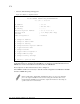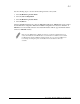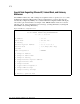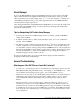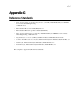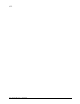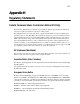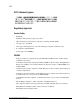Virtual TapeServer SCSI-to-FC Adapter User Manual
F-7
Appendix F: Enabling DHCP on the VT5900-SA
Visual Manager
To access the HP VT5900-SA using the Visual Manager interface, first look up the current IP
address within the Ethernet Configuration Menu using the Serial interface. Next, type the IP
address in the Web browser without using “www” or “/” or any other characters or symbols. See
“Visual Manager Troubleshooting” at end of this Appendix if there are any HTTP difficulties
associated with user name and password.
After entering the IP address, click System and then Network to access the network settings. This
screen contains current DHCP settings, as well as related network settings such as IP address,
subnet mask, and IP gateway.
Tips for Manipulating DHCP within Visual Manager
1. To change the current state of DHCP, change its status to enabled or disabled, submit the
change and then reboot.
2. To reboot, click the “Reboot” link from the main menu, select “Yes” to the confirmation
message, and then submit.
3. The Gateway address should have the same subnetwork (1
st
three bytes) as the IP address. For
example, an IP address of 192.168.100.93 may have a Gateway of 192.168.100.1. However,
an “unavailable” Gateway value appearing under the CURRENT section of the Configuration
Menu means the DHCP server was unable to get the Gateway address. If this happens, contact
the network administrator to make sure the DHCP server is providing this information, or
manually change the Gateway address yourself.
Now the user should be able to access the new IP Address displayed within the Ethernet
Configuration Menu using Visual Manager.
General Troubleshooting
What happens if the DHCP Server Cannot Be Contacted?
• Serial Interface: the following occurs over the serial line: the following text appears above the
Main Menu within the HyperTerminal window, “Attempting to contact DHCP server…” After
about 3 minutes, the following message appears, “Can’t renew DHCP boot lease.”
• Within Telnet: the user will see only a blank Telnet window which is not accessible. Instead of
an IP address value displaying in upper left heading of Telnet window, “(None)” appears
instead. Within half a minute, Telnet will produce a warning message stating “Connect
Failed!”
• Within Visual Manager: the user will be able to submit a new Web page and reboot (as is
typically the case). However, since the DHCP isn’t contacted, a new IP address will not be
generated after reboot. Therefore, Visual Manager will no longer be useful since no IP address
is available. By the way, the previous non-DHCP won’t work either. Visual Manager will just
time out and provide a warning message to user stating that “a connection with server could
not be established.”