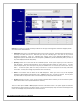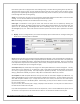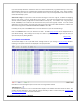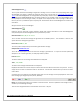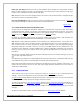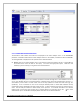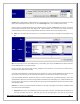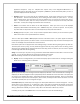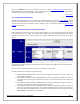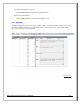Web ViewPoint User Guide, Version 5.14
Web ViewPoint User Guide Version 5.14 - 528226-014 104
Acknowledgment icon:
This is a quick method to acknowledge a single Event. Clicking on this icon causes the corresponding event to get
acknowledged. The display is updated to change the event color to green (refer to
Customizing Event Colors &
Types). Event acknowledgements are managed centrally and displays of other users will get updated automatically.
By specifying the PARAM HIDEACKS YES, the display update can be changed to hide the acknowledged event.
Consequently the event will also get hidden / not appear in the displays of other users. By doing a CTRL-Click on
this icon, the user is provided the option to specify max. 255 characters worth of acknowledgement comments and
information.
All types of events can be acknowledged.
Acknowledged icon:
Clicking on this icon will cause a popup window to appear that contains information on who acknowledged the
event, the date/time of acknowledgement and any comments if present.
Generation Time:
2013/06/14 12:00:33
This is the date and time the message was generated on the NonStop Server. This calculation is done on the
system where the message was generated.
Process ID:
\NSDEMO.0,298
This is the process name/id of the process which generated the message.
Subsystem ID:
TANDEM.EMS.H01
This is the owner/subsystem names for which the message is generated for. It may be an internal hp Nonstop
subsystem or an in-house application, or third party vendor’s product.
Event #:
000512
The event number for this message associated with this subsystem.
Text:
2,179 $Y5GK:
The text for this message associated with this subsystem.
Displayed information for all events may be sorted in either direction based on the value of any column. To do so,
simply click on the title on a selected column on the title bar. Sort direction switches when you click on the same
column twice.
A summary bar at the bottom of the Window shows total count of messages currently displayed for each of the
three message type categories (Critical, Action, & Others).
NOTE: The scanned count refers to the number of records scanned. These are updated as new message come in,
and when you acknowledge messages.
There are also navigational buttons at the bottom of the screen. They are: