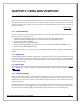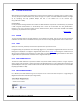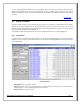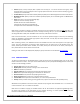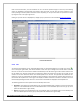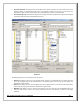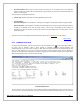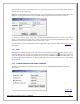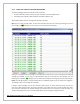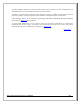Web ViewPoint User Guide, Version 5.14
Web ViewPoint User Guide Version 5.14 - 528226-014 111
CHAPTER 5: USING WEB VIEWPOINT
5.1 STARTING WEBVIEWPOINT
Web ViewPoint has server and client (browser) components. The server services need to be started up before the
Web ViewPoint features can be accessed via the browser. Please note that if Web ViewPoint is successfully
installed using the PC based installer, the server services are automatically started and the browser is brought up
after the installation.
[Back to TOC]
5.1.1 SERVER SERVICES
The server services are started by obeying the strtwvp file present in the Web ViewPoint installation subvolume
(obey strtwvp). The strtwvp file starts up
Process Manager (PROCMAN) process which in turn spawns off the Listener (LISTAPP) process
CPU Metrics collector (CSVRAPP) which in turn spawns off the Analyzer (CPROCAPP) process
Process Metrics collector (PSVRAPP)
Active Measure Metrics collector (MEASSVR)
Subscription Manager (SMGR) process which in turn spawns off the Messaging Manager (MSMGR) process
Database Cleanup batch (WBATCH) process
The following processes are non-stop (process pair): PROCMAN, LISTAPP, CSVRAPP, PSVRAPP, MEASSVR, SMGR,
WBATCH.
5.1.1.1 SINGLE NODE
The default Web ViewPoint installation and operation is single node. If the node on which Web ViewPoint is being
run is not configured to belong to any neighborhood, it operates in the single node mode. The features available
are the same, except that the features are not aware about other nodes, and the multi-node capabilities of Web
ViewPoint cannot be used.
5.1.1.2 MULTI-NODE
Web ViewPoint can be installed in the multi-node environment using the PC based installer as described in Section
2.3.1.3. Alternatively, a node can be added to a neighborhood by setting a neighborhood and resident as described
in
Section 2.8.3.
5.1.2 CLIENT (BROWSER)
Access to Web ViewPoint features is available via Internet Explorer and a menu structure. To access a feature,
move the cursor over to the menu (click is optional). This displays the available menu items/features. Click on the
displayed text of a menu item to select it. Web ViewPoint activates that feature, which replaces the currently
displayed information.
You may also choose to have Web ViewPoint open a new Window to deliver the functions of the selected feature.
Note that each menu item has an icon to its far right. Simply click on this icon, instead of the text. This keeps
the current function and display intact, while delivering the newly selected feature on a separate Window.