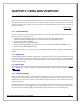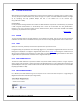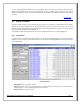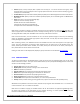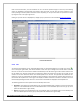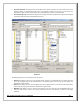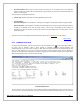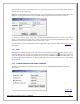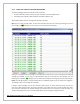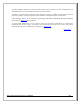Web ViewPoint User Guide, Version 5.14
Web ViewPoint User Guide Version 5.14 - 528226-014 112
5.2 LOGON OVERVIEW
Web ViewPoint shell provides the framework for various features. All features, including plug-ins, require a logon.
The only exception is Web ViewPoint Lite, where the logon is an option. The Web ViewPoint interface is brought
up by specifying the fully qualified DNS/IP and Port in the address bar of the browser (e.g.:
http://192.168.1.1:7500).
Password Note:
For the password exchange between the browser and Web ViewPoint components on the NonStop, the password
is DES encrypted. Authentication on the NonStop Host is done via the Guardian call “User_Authenticate”.
However in the case of Terminal Emulator and FTP toolbar functions, which interact with TELSERV and FTPSERV
respectively, the password is sent in plaintext.
[Back to TOC]
5.2.1 ADMIN
To access the Admin features of Web ViewPoint, use the Admin tab. Initially, only the user who was specified at
installation will have access to the Admin functions, but this user can setup and grant admin access to other users.
5.2.2 USER
Specify the username, password, and choose the operation that you want to access.
If neighborhood(s) are specified for the node being logged on to, the different neighborhoods that the host node
belongs to are displayed. To configure a neighborhood please refer to
Section 2.8. Selecting the resident that you
want to log on to allows you to directly log on to that node. If you want to use the single node features even when
neighborhoods are specified then select the “None” neighborhood option.
5.2.3 WEB VIEWPOINT LITE
This feature of Web ViewPoint is special Event Viewer only subset of WVP and also provides a ‘no logon required’
option. Simply omit the Param or specify the value to NO (LITEAUTH Param). In the configuration specify the fully
qualified DNS/IP and the port number as defined for the PORT attribute of the Base Object Section in the LITECONF
file (http://192.168.1.1:7520).
5.2.4 SWITCHING RESIDENTS
For a Resident, the Web ViewPoint logo on the top left corner of the screen will now point to a page listing all
Neighborhoods and their Residents (see image below).