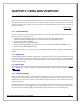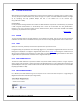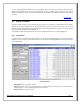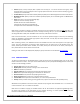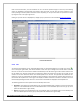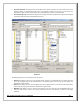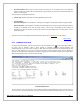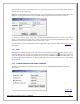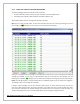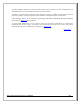Web ViewPoint User Guide, Version 5.14
Web ViewPoint User Guide Version 5.14 - 528226-014 113
To open a Web ViewPoint instance on any of the Residents the user can click on the system name next to the
image of the NonStop server. Also, if the checkbox at the top is checked while clicking, the user will be
automatically logged in to the new instance of Web ViewPoint (provided the credentials shared on both systems
are same).
[Back to TOC]
5.3 MAIN TOOLBAR
The main toolbar provides a set of features that are common to all functions of Web ViewPoint. The toolbar
provides the means to navigate easily to system wide functions like File search, Process search, FTP, Terminal
Emulator, Instant Messaging and context sensitive help. All the toolbar features are single node i.e. they operate
only on the resident you are currently logged in to.
For example: File Search will search for files only on the resident which the user is currently logged in to.
5.3.1 FILE SEARCH
To search for file(s) on the NonStop Server, move the mouse over the magnifying glass icon on the upper toolbar
and click on ‘File’. This opens a new window where you can specify the following selection criteria and retrieve a
list of matching files:
File Search Screen
Disk/Volume: One or all Disks to search in.
File name: Specify the name or a matching string. This should be for the file name only, exclusive of sub-
volume setting. “*” and “?” wildcard characters are supported.
File code: Specify a numeric file code.