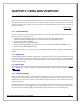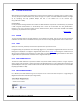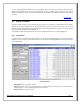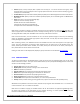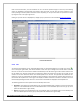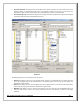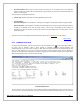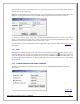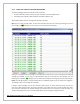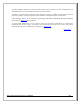Web ViewPoint User Guide, Version 5.14
Web ViewPoint User Guide Version 5.14 - 528226-014 117
View File Properties: Select file(s) from the PC whose properties are to be viewed. Click on the Properties
option from the pop-up menu (when the selected file is right-clicked). The properties of the selected file(s) are
shown in a new window.
Other settings for upload/download of files
Transfer Type: Specifies the mode of transfer (ASCII/Binary) of the files.
Transfer Options:
Overwrite Existing File: if this checkbox is checked, the existing files are overwritten without being prompted.
Strip File Extension: if this checkbox is checked, while uploading the file, the PC extension is dropped and file is
created on the NonStop server with the name portion of the PC file. If unchecked, the file extension is
appended. e.g.: When unchecked, test.txt will be transferred to the NonStop server as testtxt. (Note: the first
8 characters only).
A secure FTP client can be integrated with Web ViewPoint. Please refer to
Section 6.5 for more details.
[Back to TOC]
5.3.4 TERMINAL EMULATOR
To use the terminal emulator, move the mouse over the Terminal Emulator icon on the upper right toolbar. In
the menu, click on ‘Guardian’, ‘OSS’ or ‘Plain’. Clicking on ‘Guardian’ starts the terminal emulator and
automatically logs on the user to TACL. Clicking on ‘OSS’ starts the terminal emulator and automatically logs the
user on to OSS. Clicking on ‘Plain’ starts the terminal emulator without automatic logon. Click on Settings to
set/alter the automatic logon configuration settings for logging onto TACL and OSS. The terminal emulator within
Web ViewPoint operates only in the conversational mode.
Terminal Emulator Screen
The icons present on the top right corner of the terminal emulator provide additional functions. The left most icon
clears the screen. The next icon displays a popup list of previously executed commands (history icon). The last two