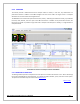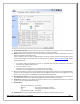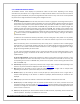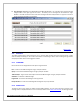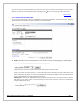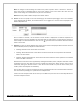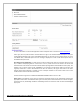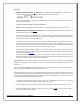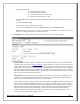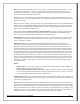Web ViewPoint User Guide, Version 5.14
Web ViewPoint User Guide Version 5.14 - 528226-014 140
Note: When the screen is reloaded due to an error condition, the events requested start from the “n” minutes
or messages point. If there are no events “n” minutes before the reload, on any of the collectors, then a “…
will start from current events …” pop-up message will be observed. This interrupts the “continuous” flow of
events and hence should be appropriately chosen.
Additionally there is a check box present to redirect Web ViewPoint to directly access the monitor screen. On
clicking this, the next time a user logs into Events-Live, instead of the settings screen, the events display screen
will be shown directly.
Burst Speed, Collector Name, Time zone and Pop-up for Critical and Action events are all considered Advanced
Options. They are not displayed by default. Click on the “Show Advanced Option” to see them. If any of these
options are set to non-default value, “Advanced Options are set” message is displayed. In order to hide these
options, click on ‘Hide Advanced Options’ link.
Selecting the checkbox ‘On Access go directly to monitor windows’ assures the user that, the next time they
come to Events Live, they will not go to the settings screen(which is the default), but instead will go to the
Events Live Monitor screen based on the selections that were ‘Saved to File’.
Event display size: The page size will change based on this number. Therefore, if 500 is the number of events
then the page size will increase and the scrollbar will be utilized. If 10 is the number then the page size will
remain. Valid range is 1 to 500.
Burst Speed: Signifies the delay introduced between displaying two events as they are read from the
distributor. This delay is used to control the time delay between two events when an event burst occurs. By
default, the delay is set to "Medium" which indicates that events are read from the distributor as they are
generated, however there is some delay introduced which will make sure that the event is scrolled into view
to the user before any other event is displayed. By selecting this option, the user will have enough control to
acknowledge a particular event or even stop the Event display operation. By setting the delay to "Slow", there
is a significant delay introduced between reading two events from the distributor which causes the events to
be displayed first before any other events are read. This may cause Web ViewPoint to lag behind the rate at
which events are generated during an "Event Burst”. By setting the delay to "Fast", there is no delay at all and
all events are fetched from the Distributor and flushed to the screen as they are generated and it is up to the
HTML rendering machine present within IE which will control when the event is actually displayed/ scrolled
into view to the user.
Include:
Collector Name: On selecting this option, the collector of the EMS message will be displayed. The
collector name will contain the resident name too.
Convert to a single time zone using: All EMS messages will be converted to a common time zone specified
in the time zone dropdown whenever events involving multiple time zones are involved. This option
comes into play when multiple Nodes belong to a neighborhood.
Show pop-up for: By default all messages are displayed in a single Window. In addition, one popup Window
will be used to display the message of your specific type(s). You have the option to select any combination of
the “Critical” and “Action” types.
Font Size:The user has been provided with a capability to specify a particular font size for the display in Live
mode. The font size can be set with values between 8 and 72.This option works effectively only when a display
template is used. With default template the column width may not be satisfactory as their column width
cannot be modified by the user. When the font size is varied from the default value using a display or user
template, then the user has to make sure to assign the column width accordingly to accommodate the
changed font value size. This can be done in Admin-Event Management-Display Template.