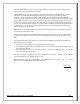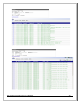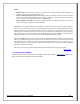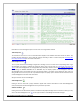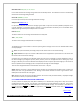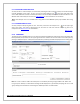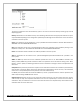Web ViewPoint User Guide, Version 5.14
Web ViewPoint User Guide Version 5.14 - 528226-014 153
Include:
Collector Name: On selecting this option, the collector of the EMS message will be displayed. The
collector name will contain the resident name too.
Convert to a single time zone using: All EMS messages will be converted to a common time zone specified
in the time zone dropdown whenever events involving multiple time zones are involved. This option
comes into play when multiple Nodes belong to a neighborhood.
Discard Duplicate with Gaps: All duplicate messages displayed in a Window with gap less than that
chosen from the gap dropdown box will be discarded.
Font Size: The user has been provided with a capability to specify a particular font size for the display of events
in Query mode. The font size can be set with values between 8 and 72.This option works effectively only when
a display template is used. With default template the column width may not be satisfactory as their column
width cannot be modified by the user. When the font size is varied from the default value using a display or
user template, then the user has to make sure to assign the column width accordingly to accommodate the
changed font value size. This can be done in Admin-Event Management-Display Template.
Click on the Submit button once your selections are made. The EMS Events Monitor Window will be displayed
based on your defined settings. These settings are also recorded in an xml file on your PC. This xml file is read
and applied again the next time you open an Event Query Setting Window. So the next time you go into
Events-Query, there’s no need to browse through the tabs. Just press Submit, and the events will be displayed
according to the last saved settings.
Click on the reset button resets the settings to what it was initially before the changes were made.
[Back to TOC]
5.5.3.2 EVENTS QUERY WINDOW
This Window displays a set of past EMS Event messages based on your settings in Section 5.5.3.1. Following is a
sample of how Events are displayed in the Query Window: