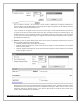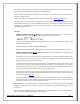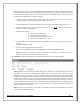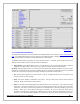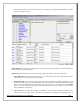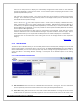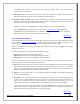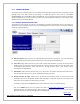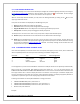Web ViewPoint User Guide, Version 5.14
Web ViewPoint User Guide Version 5.14 - 528226-014 162
User can also select or suppress all subsystems and corresponding events from a selected resident and owner.
This can be done by selecting the * symbol from the subsystem box.
If there are some subsystems that do not show up in the default list, then the user can manually add them in
the owner-subsystem section.
For more information on how to add application owner-subsystem refer to
Display Template section.
Event Type, Filter File, Search Pattern and Save Events to Log are all considered Advanced Options. They are
not displayed by default. Click on the “Show Advanced Option” to see them. If any of these options are set to
non-default value, “Advanced Options are set” message is displayed. In order to hide these options click on
‘Hide Advanced options’ link.
Filter Files:
PARAM FILTERFILE-LOCATION
IS specified: If the PARAM FILTERFILE-LOCATION is specified in the
WVPCONF file, then the filter file input is automatically populated as it is below:
The filter file drop down is dynamically populated with the list of pre-compiled filters present in the
subvolume specified with:
PARAM FILTERFILE-LOCATION <$VOLUME.SUBVOLUME>
Note:The monitoring Window will show what filter is active with the text at the bottom of the screen.
PARAM FILTERFILE-LOCATION
IS NOT specified: Enter the name of an EMS Filter file by specifying the
path ($vol.subvol.file) into the textbox.
Alternatively, you may use the Browse button to locate a Filter file. On clicking the Browse Search button,
it pops up a file search window with the list of volumes of the logged-in node. Select a volume and then
press the Search button to search for filter files.
The search functionality searches the filter files specific to volume selected and lists the file name(s) under
the “File Name” section of the window. File name(s) are listed as links. Clicking the file of interest
automatically stops the search process. You can also stop the search process by explicitly clicking the Stop
button. Clicking on a filename adds that name to the ‘Filter File’ textbox.
By selecting the checkbox ‘Use Pass Value’, the pass value specified in the filter file will be used in the
display and the color is then determined by the file EVTCSTM. For more information on how to change the
values in the file please
click here.
Only one filter file can be specified at a time. The user will see what filter file, once selected properly, is
active after the form has been submitted. A descriptive text will show you the filter being used as well as
the Collector selected. This is on the Live Monitoring screen.
String Pattern: This is where you may enter a string of characters to be used for matching on incoming EMS
messages. The particular search string can be searched on a particular token of the EMS message or just on
the text of it.
You can also select whether the match logic should be case sensitive. Additionally the user is provided with an
option to insert logical AND/OR operators in matching strings.