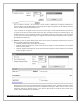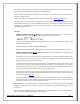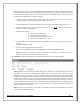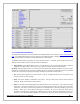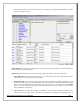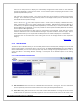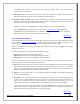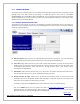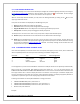Web ViewPoint User Guide, Version 5.14
Web ViewPoint User Guide Version 5.14 - 528226-014 163
String Matching now has the option of using AND OR conditional operators. Caution should be used because
of the additional overhead required to handle the conditional operators so response time may be slow. Syntax
for the String Matching field content has some limitations. See the examples below on how to format your
string data with and without the conditional operators.
To specify logical operators between search strings use the AND/OR buttons only (i.e. typing the
conditional operators will not always trigger the conditional match).
The following characters should not be used in the search string as the query requires button use: & |
Remember because of the special characters that cannot be used,
do not frame your search string in
quotes or any other framing notation.
Examples of valid strings:
i) Selecting a single word: CPU
j) Selecting a phrase: CPU Down
k) Using the AND operator: CPU 'And' TMF
l) Using the OR operator: CPU 'Or' TMF
Note that AND and OR combination cannot be used together and the UI will gray out the opposite if one is
selected
e.g. (CPU & PROCESS) | (DISC)
Do not include any spaces between the operators.
E.g. To search for MSMGR and connect use MSMGR&connect and not MSMGR & connect.
Note: Please keep in mind that if a number is input, then it is possible for the result to query Event
Number. The String Pattern queries all tokens not just Text.
D. Presentation: These settings determine the display options and formats of the EMS messages.
From To, Up To: You can specify a From Date-Time and a To Date-Time or not specify anything. If no start
information is provided, then displayed EMS messages will start using the current date-time and go
backwards. The ‘Up To’ specifies the number of EMS messages to be displayed per page. When Multiple
residents are selected and only from and Up To entries are specified, then the number of events displayed will
be the number specified in the Up To option. When multiple residents are selected and the From, To entries
are filled, then in the live window, events will be displayed until the maximum event quantity is reached for
any one of the selected residents. Once this is reached, the NEXT and SWITCH buttons will be displayed. When
the NEXT button is clicked, then the number of displayed events in the query window will be equal to the
number specified in the Up To option.
Order: Display can be in descending or ascending. For descending, the order is to go backwards in time while
for ascending, it goes forward in time.