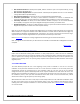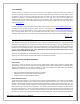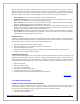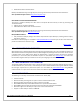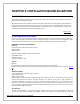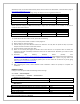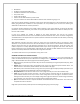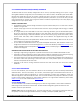Web ViewPoint User Guide, Version 5.14
Web ViewPoint User Guide Version 5.14 - 528226-014 17
above.Please refer to the latest RTE Summary which can be found on the 'Downloads -> Documentation' page at
http://www.hpWebViewPoint.com.
It is recommended to have the following settings for effective functioning of Web ViewPoint
Operating system Java IE browser Compatibility
32-bit 32-bit only 32-bit
64-bit 32-bit & 64bit 32-bit / 64-bit
64-bit 64-bit only 64-bit
64-bit 32-bit only 32-bit
Below mentioned settings are NOT Recommended, it might cause the browser to be unstable or may not be
compatible with Web ViewPoint
Operating system Java IE browser Compatibility
32-bit 64-bit only 32-bit X
64-bit
32-bit only
64-bit
X
64-bit 64-bit only 32-bit X
To replace JRE 1.6.24 with a newer version, please do the following:
1) Go to control panel and click on 'Add or remove programs'.
2) Select 'Change or remove programs'.
3) Find the entry for your Java Runtime and click on ‘Remove’. You may have to repeat this step if you have
multiple versions of the Java runtime environment.
4) Close the 'Add or remove programs' utility.
5) Switch to the control panel again and double click on the Java icon. If the system does not launch the
utility,then you have successfully removed all versions of the Java Runtime. Otherwise, you need to repeat
step 2and 3 above.
6) Download Java Platform, Standard Edition (JavaSE) from
http://www.oracle.com/technetwork/java/javase/overview/index.html. Web ViewPoint has been tested to be
compatible with versions J2SE 1.6 (build 1.6.24) up to the latest, JavaSE 7 (build 1.7.0_15), with a few
exceptions (See README for compatibility specifics).You can also obtain the old versions of java by going
to
http://java.sun.com/products/archive/.
7) Click on 'Download JRE'.
8) After accepting the license, select Windows online installation. Follow the prompts to complete the
installation.
BROWSER SETTINGS:
If using IE 7.0 or later please make the following browser settings:
Go to Tools---- >Internet Options
Click on the Security tab----- >Internet--- >Custom Level-->
---->ActiveX controls and plug-ins
Allow Scriptlets Enable
Initialize and script ActiveX controls not marked as safe for scripting Prompt
---->Miscellaneous
Access data sources across domains Enable
Allow script initiated windows without size or position constraints Enable
Allow webpages to use restricted protocols for active content Enable
Allow websites to open windows without address or status bar Enable
Display mixed content Enable