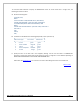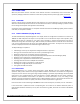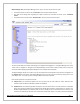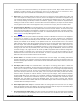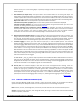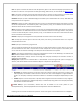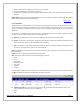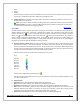Web ViewPoint User Guide, Version 5.14
Web ViewPoint User Guide Version 5.14 - 528226-014 176
OSS: Discover, monitor, manage filesets, and access the filesystem with full smart command and FTP options.
Operation logics are made available in a graphical format. CCM may execute one or more actual commands to one
or more NonStop Subsystems, upon a single click.
The tree on the left gives a hierarchical layout of the Subsystems and the panel on the right gives results of actions.
The Back icon and Forward icon, when available, can be used to navigate back and forth respectively through the
screens viewed in a session of CCM.
[Back to TOC]
5.6.3.1 DISKS
The Disk subsystem offers a File Explorer-like interface to NonStop Disks & files, with various powerful features &
commands. The Disks Icon: on the tree represents the Disk subsystem. Clicking on this icon displays a list of
Disks in the panel to the right, along with their storage analysis information. You may sort this information for any
column by clicking on its column heading. Clicking on the same heading a second time, reverses the sort order.
Summary system wide storage analysis information is displayed on the lower part of the Window.
Clicking on a Disk name (either on the tree or the panel), displays a list of its sub-volumes. Clicking on a sub-volume
name (either on the tree or the panel), displays a list of files in that sub-volume, along with their summary
information (similar to a FUP INFO * for that sub-volume). You may sort this information for any column by clicking
on its column heading. Clicking on the same heading a second time, reverses the sort order. Summary system wide
storage analysis information is displayed on the lower part of the Window.
Note: There is an integrated file searching tool which can be used to find and display a list of files matching criteria
you specify. See
Searching for Files for more information.
You may issue one of several commands on a selected file (command execution requires proper user-id &
authority). Clicking on the file name brings up a popup menu displaying the available file commands.
A. File Commands
Properties: Opens a new Window and displays detail file information.
Opened by: This option is available only when a file is open. It displays a list of processes which have this file
opened.
Obey: Obeys the selected file, and displays the results in a new Window. Start and stop time stamp will also be
displayed to determine the time it takes to complete the operation.