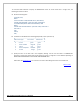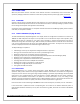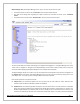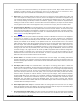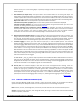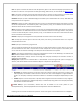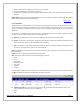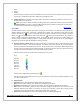Web ViewPoint User Guide, Version 5.14
Web ViewPoint User Guide Version 5.14 - 528226-014 180
Status
Report
Location
Possible settings are based on the values available in the current list of jobs. Upon selection and submission of
the criteria, a new Window opens which displays the matching list of jobs.
E. Toolbar functions: The following icons on the toolbar are used for miscellaneous operations. These icons are
available when a list is displayed.
Print: this opens the default windows print dialog and prints the information table currently being viewed.
Export to Excel: This opens an instance of Microsoft Excel and populates a spread sheet of a new 'book'
with the information table currently being viewed.
[Back to TOC]
5.6.3.3 OSS
The OSS subsystem offers a Fileset report and a File Explorer-like interface to the OSS file system, with various
powerful features & commands. This feature is available and is visible only on NonStop systems that have OSS
installed. The OSS icon on the tree represents the OSS subsystem. Clicking on this icon displays the Fileset
Report icon as well as the OSS file system Root folder icon . Clicking on the Fileset Report icon displays a
report of filesets configured on the NonStop system, on the right hand side of the screen. The Root folder icon
provides means to traverse the OSS file system in a File Explorer-like fashion. The left side of the screen displays
the directory tree and the right side displays the directory contents.
A. Using the directory contents view: The right hand side of the screen displays the list and basic details of files
and directories present in the selected directory. The bottom status bar indicates the currently selected
directory and the count of files/directories present. The list can be sorted in ascending or descending order by
clicking on the corresponding column heading. Clicking on a directory name will cause the respective directory
to be opened and the existing directory content display will get replaced.
Each file or directory has an associated icon. Following is the list of icons:
Type Icon
Plain File
Directory
Block File
Char File
FIFO File
Socket File
Door File
A broken link is designated by the following icon:
Clicking on the file name (except directories) or the icon will reveal a popup list of commands available for that
file. These commands are:
B. File Commands
Properties: Opens a new Window and displays detail file information.
Open: Opens the file for editing. This command is not available for directories.
Download: Downloads the file to the local workstation. This command is not available for directories.
Alter: Opens a new Window in which the user is allowed to change the file/directory name, permissions and
additional attributes (Set UserID on execution, Set group ID on execution, Disable write caching, Permit
modification only if effective UserID of process matches that of file – Sticky Bit)
Delete: Deletes the file/directory. The corresponding displays are updated automatically.