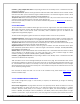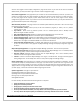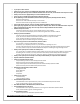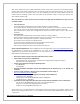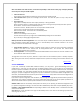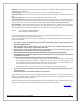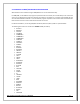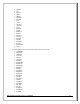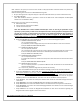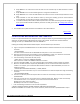Web ViewPoint User Guide, Version 5.14
Web ViewPoint User Guide Version 5.14 - 528226-014 25
Note: The Wizard uses telnet session, FTP session and possibly e-mail session in this page. Therefore following
errors may occur and you will be notified:
Telnet session error
Telnet session timeout:Wizard is waiting for telnet response for last 60 seconds
TACL command error: specific error message will be shown. You have the option to retry or skip the last
command
FTP session error
Logon failed - Probably bad user-name and/or password, or wrong IP address
Action permission denied - Probably the file does not exist or is being currently used by some other process
Server offline - Cannot connect to the NonStop server
FTP Session time out - NonStop server has not responded in last 60 seconds
File not found - Cannot locate the file to be downloaded
Data connection failed - Connection lost to the NonStop server
E-mail session error
Various e-mail message errors may occur
You will have the option to try it again with modified SMTP/Exchange server information
Or you can skip e-mailing log/configuration files
Desktop shortcut and launch application: This is the last step of installation Wizard. At this point Wizard must
have successfully installed Web ViewPoint on one or more NonStop servers. Wizard maintains a list of such
residents. There are two check boxes in this page:
Create desktop shortcut: If checked, a desktop shortcut will be created for each successfully configured
resident. The name of the shortcut will be WVP_Resident-name. The shortcut also contains Web
ViewPointlogo. Default value is checked
Launch application: if checked, Wizard will launch Web ViewPoint in the browser for the first resident on the
list of residents. Default value is checked
The page does not contain any 'Prev', 'Default' or 'Quit' buttons as the installation process is actually complete.
After clicking the 'Finish' button, Wizard will complete the last operation according to the checkbox selection and
exit
[Back to TOC]
2.3.1.5 UPGRADES
If you have successfully installed Web ViewPoint before, you may have a good understanding about your
configuration. In such case, you may choose to use default settings mostly or you may want to use configuration
files from a previous installation. For either case, start the Web ViewPoint installation Wizard and click ‘Yes’ button
in the first window. The new Wizard window presents two radio button choices: 1) use default configuration
settings or 2) import configuration settings from a previous installation. If you choose ‘Default configuration’ and
click ‘Next’, the Wizard will follow the same path as with
Section 2.3.1.1except that all the successive pages will be
populated with system default values.
If you choose ‘Import configuration’ and click ‘Next’, import configuration page will be presented where you will be
asked about your previous installation. The import configuration page asks you for server specific parameters as
well as some values related to previous/new installations. There are 9 input text fields:
Resident name: Name of the NonStop server/node from which you are planning to download configuration files
(i.e. previous configuration settings). The name must be a valid NonStop node name. Example \SIERRA, \Drp17 etc.
IP address / fully qualified DNS name: Corresponding IP address of the NonStop server in standard format. DNS
names are also allowed
User name: User name required for the Logon to the NonStop server. User name can be either group-name.user-
name or group-id, user-id