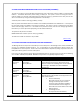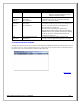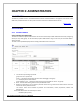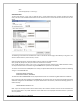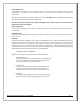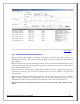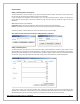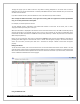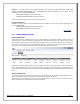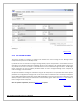Web ViewPoint User Guide, Version 5.14
Web ViewPoint User Guide Version 5.14 - 528226-014 65
Set configuration like:
The dropdown is populated with all the existing users. On select a particular user will populate his current
authorizations in the admin and user access list boxes. This feature allows replicating an existing user’s
authorization.
Once you finish selecting all the desired configurations, click on ‘Save & New’ button.This adds the User and clears
the textbox so that you may enter another ‘Group.User’.
Note: If the specified user already exists and gets added again entries will be overwritten. The old entries will be
deleted and new ones will be added.
Delete Authorization:
Check the box corresponding to the User(s) to be deleted and click on the 'Delete' button present on the access-
control screen.
Edit Authorization:
Check the box corresponding to the User(s) to be edited and click on the ‘Edit’ present on the button access-
control screen.
VIEW LOG:
The Audit function will record/audit user activity in the ADMINLOG file such that the System Administrator can
then view the Audit Records by selecting Admin-> Access Control-> Access Log. The user operations will be
audited only when the user accesses core Web ViewPoint features such as Performance Live, Trend, Process,
WebDash or Events Live, Query, Subscribe, Token Analyzer or VHS Browsers, or Operations Object Manager, CCM
or Terminal Emulator, FTP or IM. For the user operations to be audited and also to view the Audit log, the System
Administrator will have to provide the “assign” in the WVPCONF file:
ASSIGN AUDITLOGFILE, ADMINLOG
While on the View Log Screen, the System Administrator can filter on
1. Display Activities of:
Group.User: the dropdown is populated with all the available users.
Alias - the dropdown is populated with all the available aliases.
If there are no aliases, this feature is disabled
2. For the Period:
From Date: The date from which you want to display the logs
TO Date: The date till which you want to display the logs.
Both the ‘From’ and ‘To’ date cannot be blank simultaneously
3. Accessing:
This displays only the logs based on the selected Menu and Item
E.g. Performance Live will only display logs for this menu item.